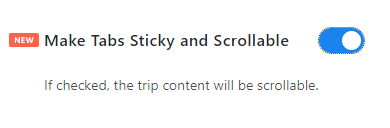Tax Settings #
You can enable and configure tax option for the trips listed on your website via the Tax Settings.
- Go to WP Travel Engine > Settings > Payments > Tax Settings.
- Enable Tax to apply Tax amount to the Trip prices that the customers will be paying.
- Select Inclusive of tax if you want to enter the trip price including the tax. But if you have a fixed trip price to which the tax amount should be added then select Exclusive of tax.
- Enter the Tax Percentage. Based on the number added, the tax amount will be displayed on the checkout page. By default, the Tax percentage is set as 13.
- Click on Save & Continue to save the changes made.
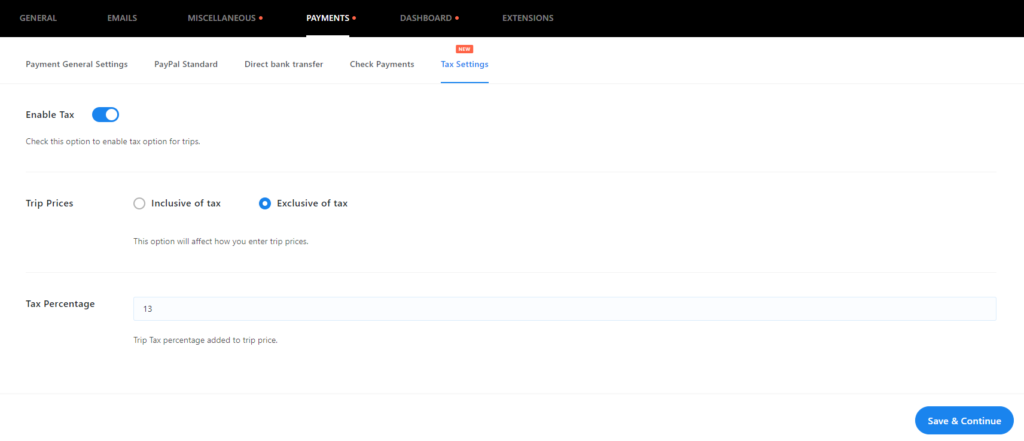
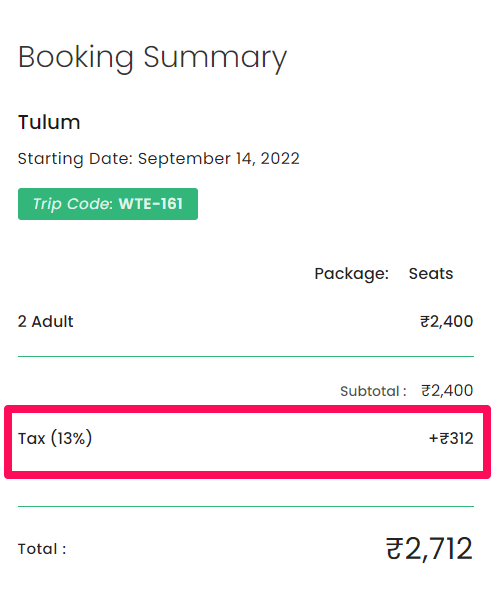
Hourly Feature #
With the new update in WP Travel Engine plugin, you can now select the Trip duration in Hours as well.
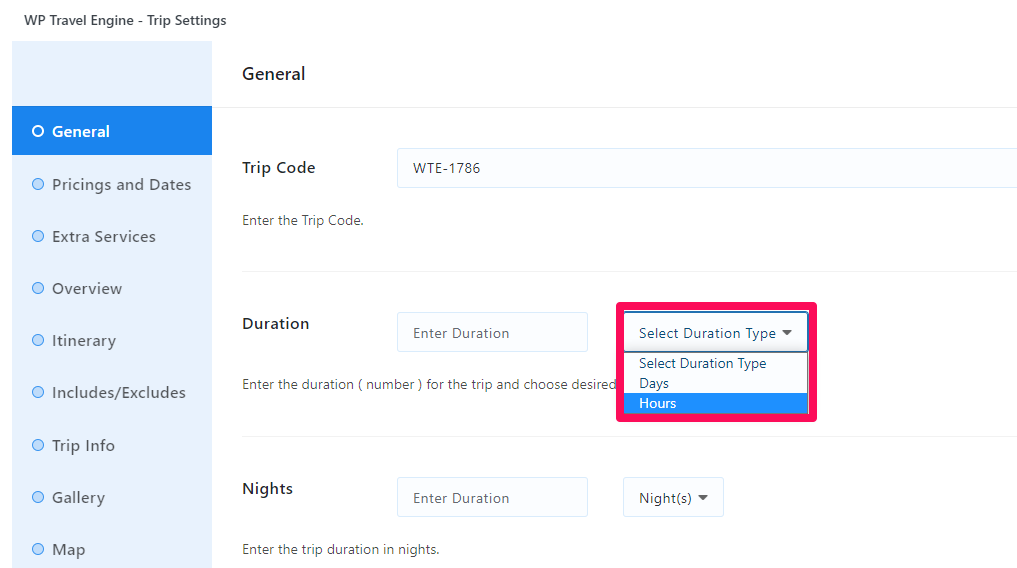
Note: The Hourly feature won’t work when the Trip Fixed Starting Dates addon is activated on your website.
How to setup the duration for a Trip in Hours? #
- Once you select the Hours option for the Duration, go to Pricing and Dates tab.
- Click on the Edit Pricing and Dates link, which will open a popup.
- Under the Dates tab, enable the button for the Enable Hours option.
- You can now set time for each day of the week when the Trip shall start. (If set 8:00 am for Monday and set 3 hours in duration, then automatically hour tab will display the time range from 8:00 am-11:00 am)
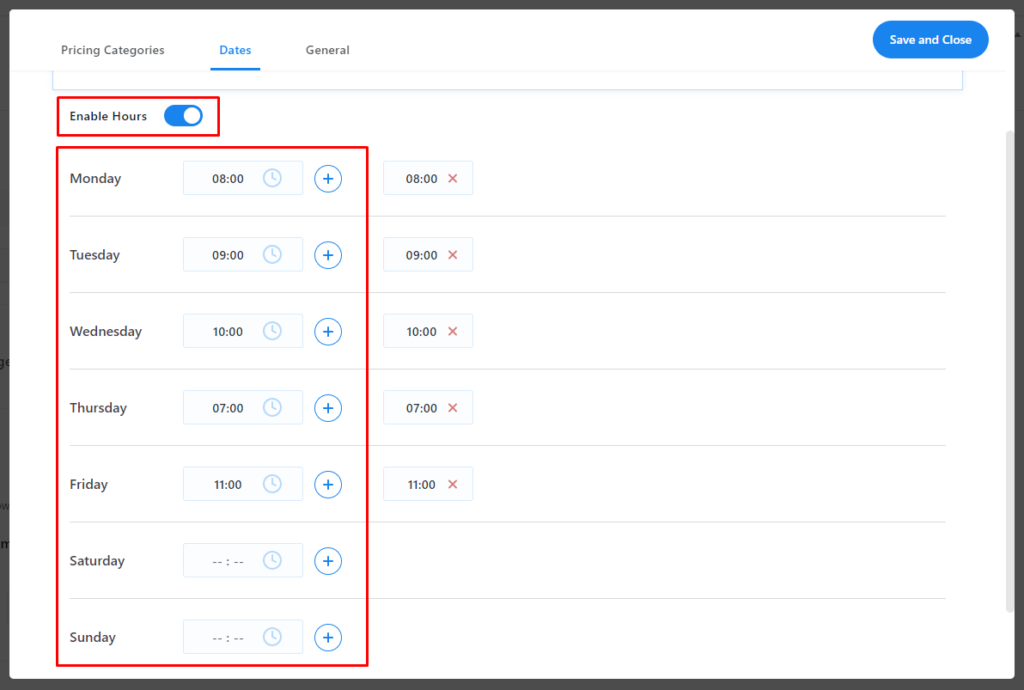
- Click on Save and Close button to save the changes made.
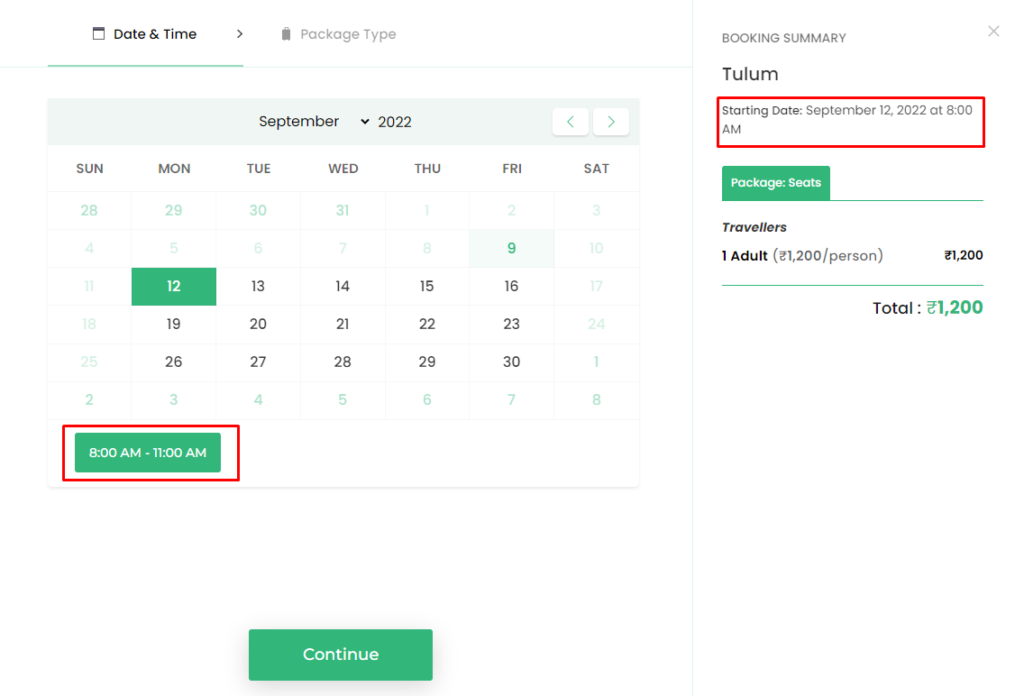
Related Trips #
You can choose to display or hide the Related Trips section in the Single Trip page.
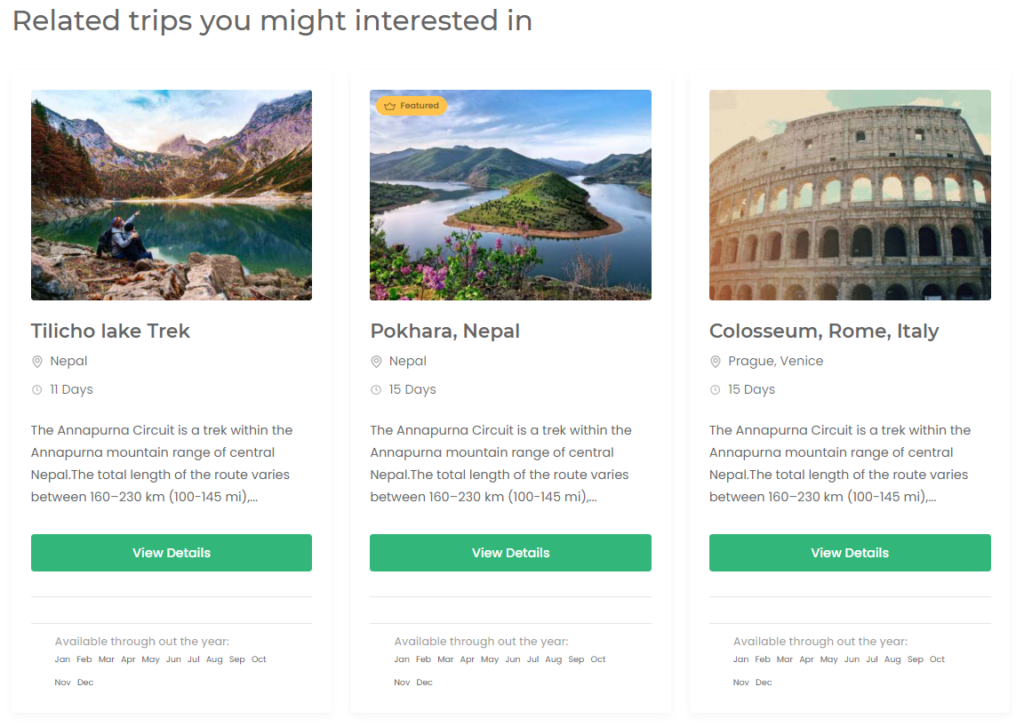
- Go to WP Travel Engine > Settings > Miscellaneous > Display Settings.
- Enable the Show Related Trips option to display Related Trips section on the Single Trip page.
- Enter the section title inside the Related Section Title field.
- Select the No. of Related Trips to display inside the Related Trips section.
- Select the taxonomy based on which you want to display the Trips inside the section via Show Related Trips By option.
- Click on Save & Continue to save the changes made.
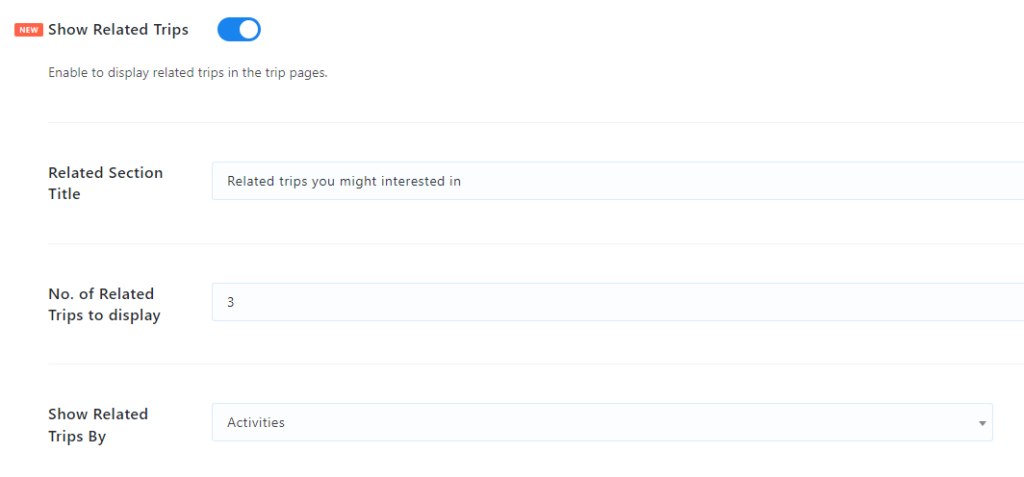
Sticky and Scrollable Tabs #
You can choose to make the Trip Info tabs sticky and scrollable in the Single Trip page.
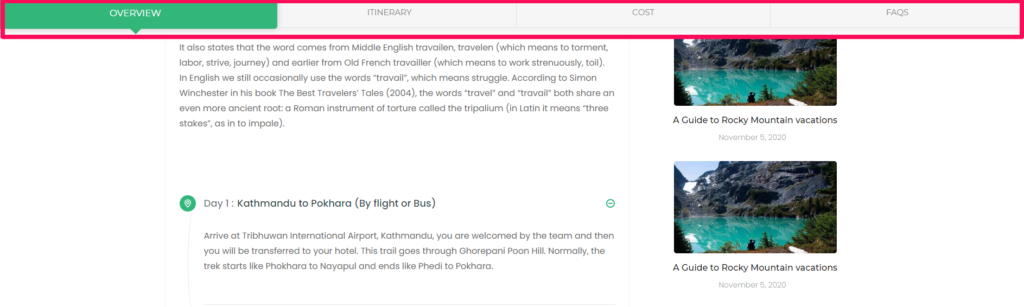
- Go to WP Travel Engine > Settings > Miscellaneous > Display Settings.
- Enable the Make Tabs Sticky and Scrollable option to apply the sticky tab effect to the Trip Info tabs.
- Click on Save & Continue to save the changes made.