You have the option to add various trip packages, each with its own pricing structure. Additionally, you can create multiple pricing categories for each package, allowing you to offer a range of price points to suit different customer preferences and budgets. By setting up distinct prices for each category, you provide your potential customers with the flexibility to choose from a variety of options that best match their needs, making it easier for them to select the package that fits their requirements and financial considerations. This approach can help attract a broader audience by catering to different price ranges.
To edit Price and Date Settings, please navigate to the Dashboard > Trips > Add New > WP Travel Engine Settings > Date and Price. Please follow the below instructions to configure the settings.
Pricing Categories #
- Adding a New Package
- To add a new package, click on the “Add New Packages” button.
- In the provided field, enter the name of the package you wish to add.
- To edit the package, click on the Edit Pricing and Date button.
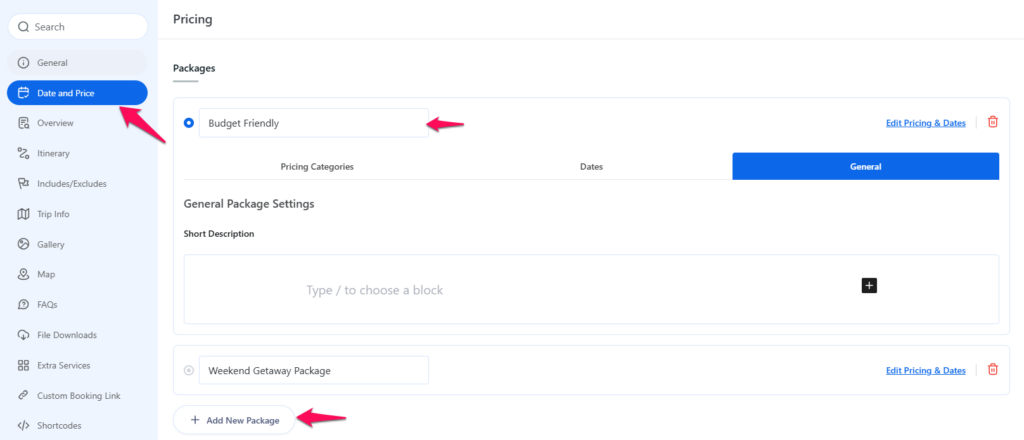
- Adding Prices for Categories
- Before adding a price for a pricing category, you need to add the Pricing Categories. To do this, go to: Dashboard > Trips > Pricing Categories
- Here, you can add multiple categories. For each category, add:
- Name of the category
- Slug
- Choose if there is a Parent category for the added pricing category
- Description of the category
- If you want to set the added category as the primary pricing category, click the checkbox to mark it as primary
- Set Age group for the added category
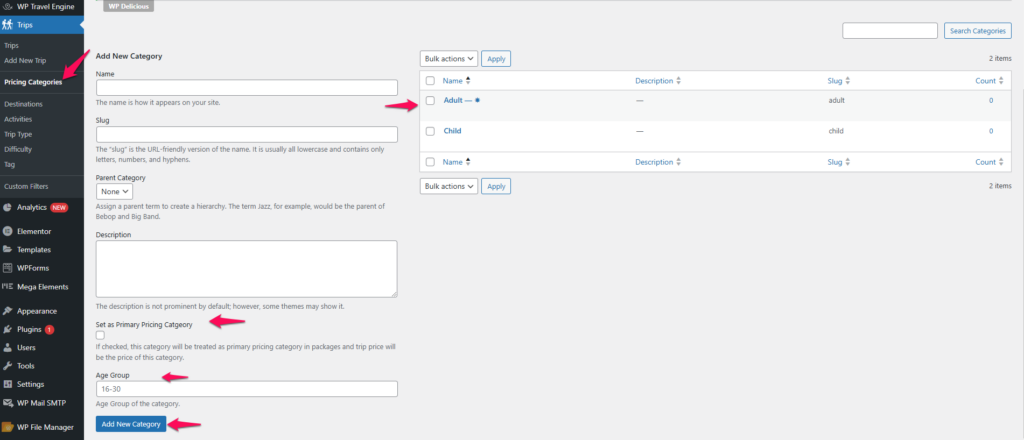
Adding Prices for Categories #
- After selecting a pricing category, you can add the Regular price for that category.
- Select whether the price is for group bookings or per person.
- If there is a sale for the trip, you can enable the sales toggle and provide the selling price for the trip.
- Set the minimum and maximum number of participants allowed for the trip.
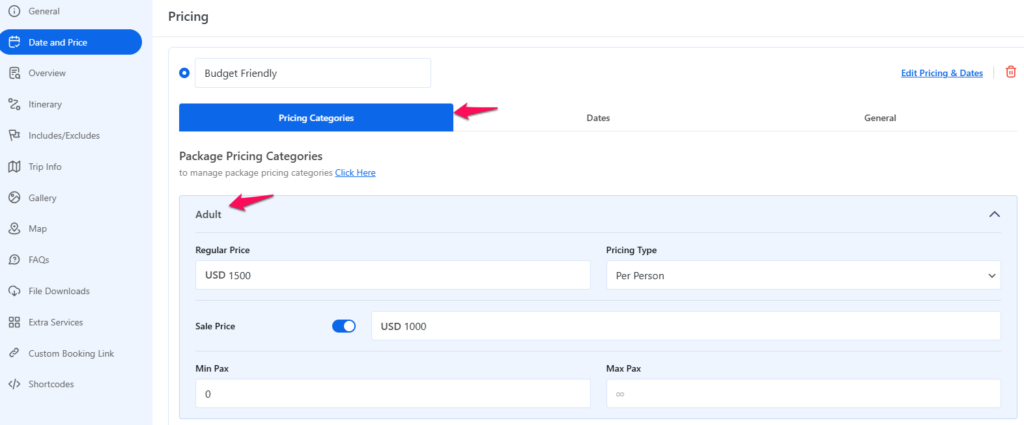
Pricing Dates #
By default, this trip can be booked throughout the year. Do you have trips with fixed departure dates and want them booked only on these days? Trip Fixed Starting Dates extension allows you to set specific dates when the trips can be booked. Get Trip Fixed Starting Dates extension now
- If you have set hours in the duration settings of the General tab, you can enable a specific time from which users can book the trip. This will show a list of options for all days.
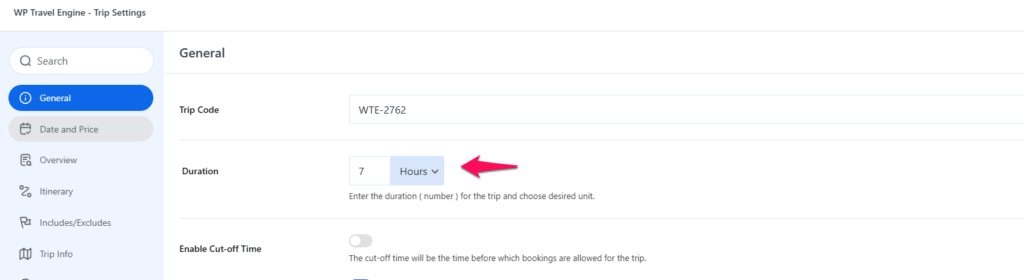
- To disable booking for certain days, simply toggle it off.
- To enable booking for specific days, toggle it on and set the hours when bookings can start.
- You can add multiple hours for bookings on the same day.
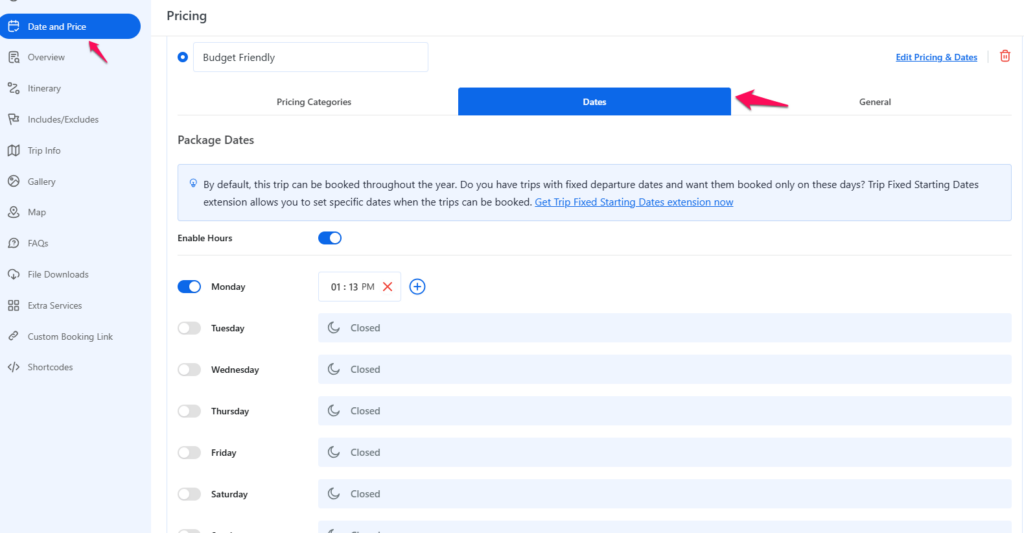
General #
- Add a short description for the newly added package.
To set any listed package as the primary one, click on the mark icon next to the package. This will highlight it as the primary package.
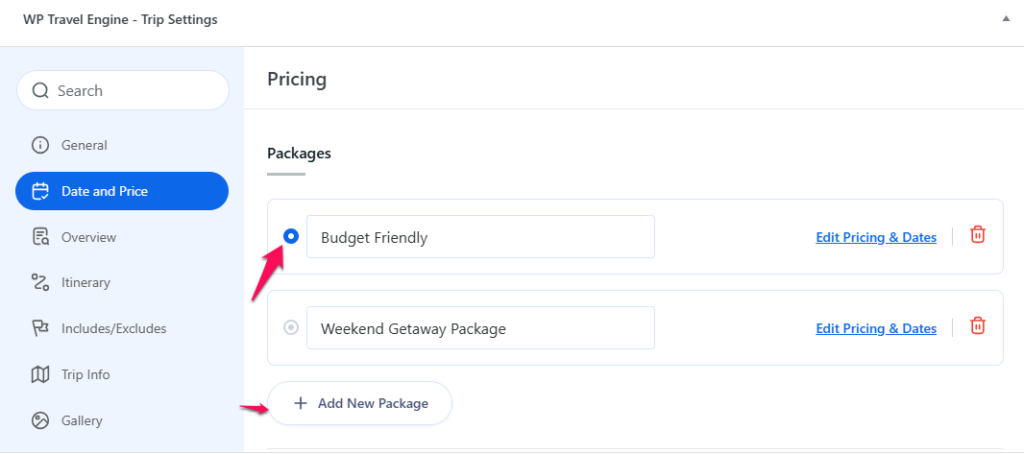
Along with selecting a Primary package, you also have the option to select a Primary Pricing Category for the individual package.
This allows you to highlight the selected price for the Trip.
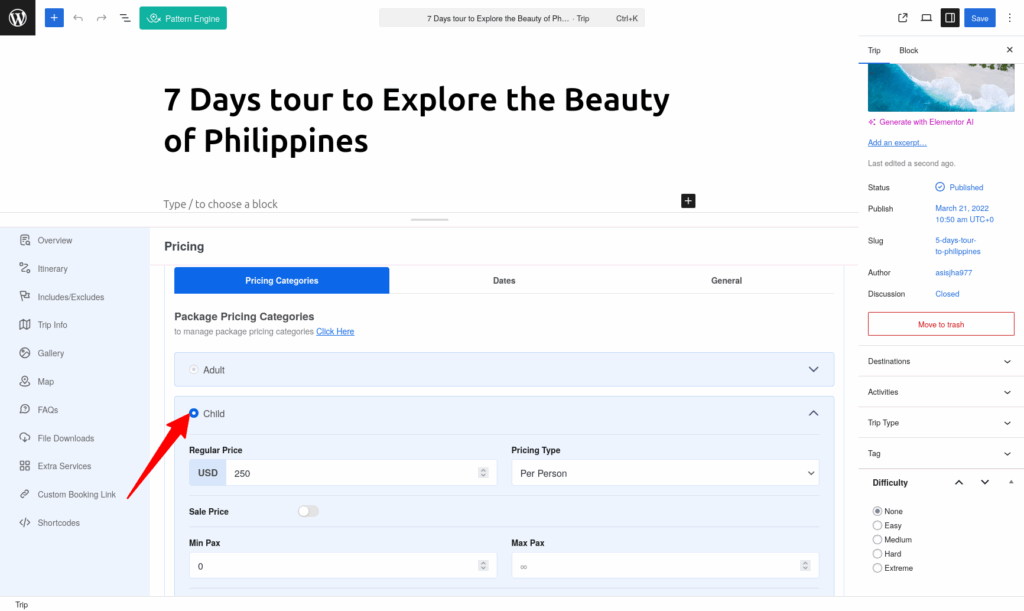
Want to collect upfront or partial payment? Partial Payment extension allows you to set upfront payment in percentage or fixed amount which travellers can pay when booking a tour. Get Partial Payment extension now