Performance Setting #
The Performance setting includes various options with which you can optimize different elements building up your website.
You can access the Performance settings via Dashboard > Appearance > Customize > Misc Settings > Performance.
The Travel Monster Pro plugin offers optimization options for the following elements of a website.
- Images
- WordPress
- CSS/JS Optimization
- Elementor
Images #
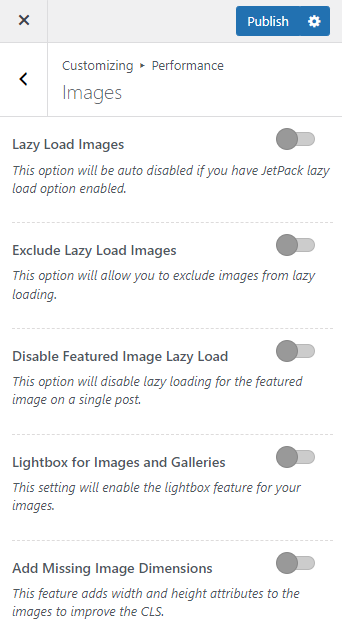
Lazy Load Images: Enable this option to activate Lazy loading for your site images.
Exclude Lazy Load Images: You can enable this option to exclude images from lazy loading.
Excluded images list: This option is visible only when the Exclude Lazy Load Images option is enabled. Enter keywords (e.g. image filename, CSS class, domain) from the image to be excluded (one per line).
Exclude Above-the-fold Images: You can select the number of images on the homepage from the top for which you want to exclude the lazy loading.
Lazy Load Animation: Select animation effect for the lazy loading images. This option is only visible when the Lazy Load Images option is enabled.
Disable Featured Image Lazy Load: Enabling this option will disable lazy loading for the featured image on single post.
Lightbox for Images and Galleries: You can enable the lightbox feature for your images.
Add Missing Image Dimensions: Enabling this feature will add width and height attributes to the images to improve the CLS.
WordPress #
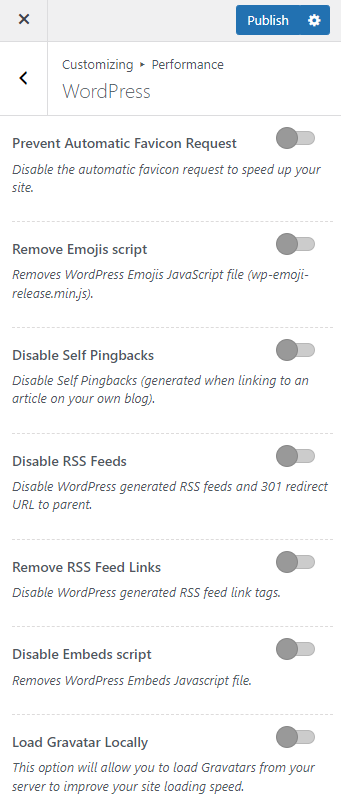
Prevent Automatic Favicon Request: Enabling this option will disable the automatic favicon request to speed up your site.
Remove Emojis script: You can remove WordPress Emojis JavaScript file from your website frontend.
Disable Self Pingbacks: Enabling this option will disable Self Pingbacks (generated when linking to an article on your own blog).
Disable RSS Feeds: Enable this option to disable WordPress generated RSS feeds and 301 redirect URL to parent.
Remove RSS Feed Links: Enable this option to disable WordPress generated RSS feed link tags.
Disable Embeds script: Enabling this option will remove WordPress Embeds Javascript file.
Load Gravatar Locally: You can enable this option to load Gravatars from your own server that will help improve loading time.
CSS/JS Optimization #
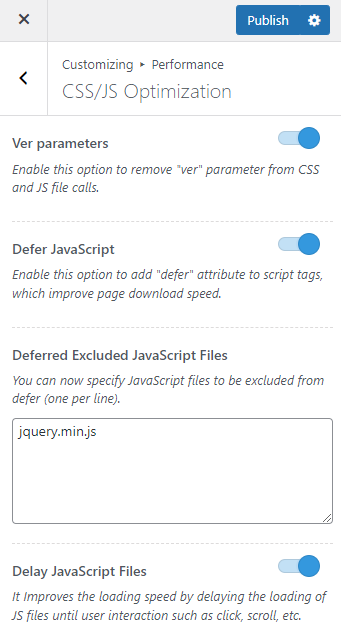
Ver parameters: Enable this option to remove version query strings from your static resources to improve the caching of those resources.
Defer JavaScript: Enable this option to add “defer” attribute to script tags, which improve page download speed.
Deferred Excluded JavaScript Files: This field is visible only when the Dever JavaScript option is enabled. Here, you can specify JavaScript files to be excluded from defer (one per line).
Delay JavaScript Files: Enabling this option will improve the loading speed by delaying the loading of JS files until user interaction such as click, scroll, etc.
Elementor #
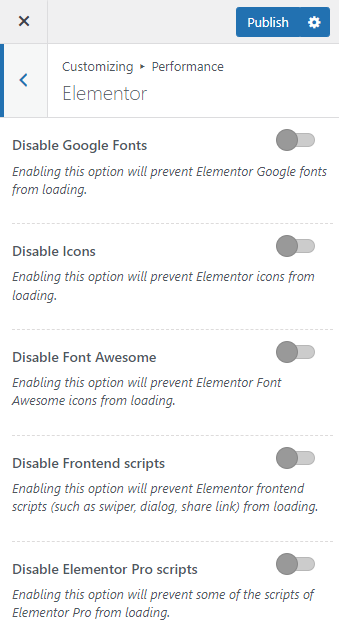
Disable Google Fonts: Enabling this option will prevent Elementor Google fonts from loading.
Disable Icons: Enabling this option will prevent Elementor icons from loading.
Disable Font Awesome: Enabling this option will prevent Elementor Font Awesome icons from loading.
Disable Frontend scripts: Enabling this option will prevent Elementor frontend scripts (such as swiper, dialog, share link) from loading.
Disable Elementor Pro scripts: Enabling this option will prevent some of the scripts of Elementor Pro from loading.
Custom Scripts #
This feature of the Travel Monster Pro plugin allows you to inject custom code snippets to the header, body and footer file of your website. This feature removes the hassle of manually editing the theme files or using any third party plugins to add custom codes.
You can access the setting for Custom Scripts via Dashboard > Appearance > Customize > Misc Settings > Custom Scripts.
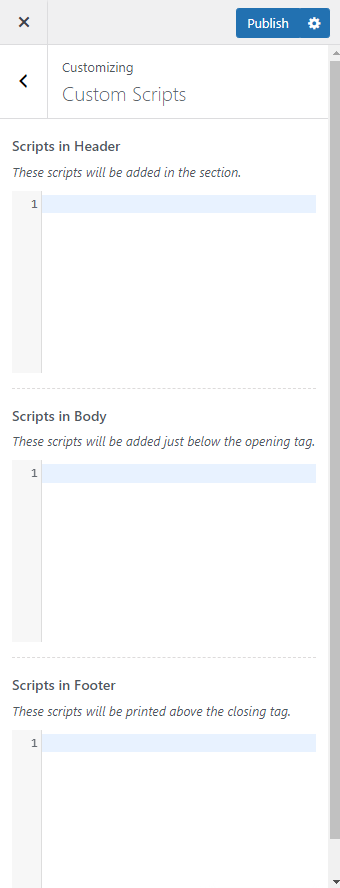
Here, you need to enter your header, body or footer scripts in the respective field and publish the changes made.
Customizer Reset #
With the Customizer Reset option, you can reset all the settings added to the customizer back to its default settings.
You can access the Customizer Reset setting via Dashboard > Appearance > Customize > Misc Settings > Customizer Reset.
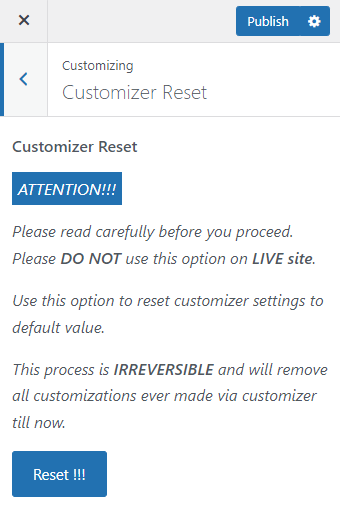
Here, you can simply click on the Reset button to reset all the customizer settings your have added for your website back to it’s default state.