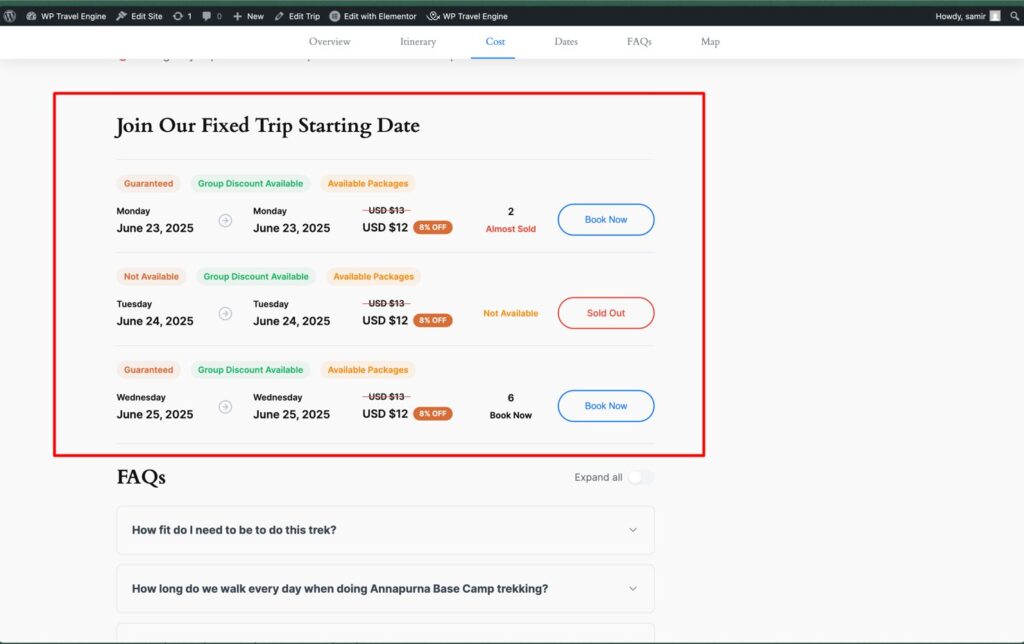Trip Fixed Starting Dates extension allows you to set specific dates when the trips can be booked. In addition, it allows you to set the number of available spots and recurring time.
Trip Fixed Starting Dates requires WP Travel Engine plugin v-4.0.0 or later installed and activated on your website.
Installation #
UPLOADING IN WORDPRESS DASHBOARD
- Navigate to the ‘Add New’ in the plugins dashboard
- Navigate to the ‘Upload’ area
- Select wp-travel-engine-trip-fixed-starting-dates.zip from your computer
- Click ‘Install Now’
- Activate the plugin in the Plugin dashboard
USING FTP
- Download wp-travel-engine-trip-fixed-starting-dates.zip
- Extract the wp-travel-engine-trip-fixed-starting-dates directory to your computer
- Upload the wp-travel-engine-trip-fixed-starting-dates directory to /wp-content/plugins/directory
- Activate the plugin in the Plugin dashboard
Plugin License #
After the activation of Trip Fixed Starting Dates addon, site admins will need to add and activate the license key to receive regular updates.
To activate the addon license go to the Admin Dashboard > WP Travel Engine > Extensions.
Enter the license key received during the purchase of addon to the License field for Trip Fixed Starting Dates. After adding the license key, save the key with the “Activate” button.
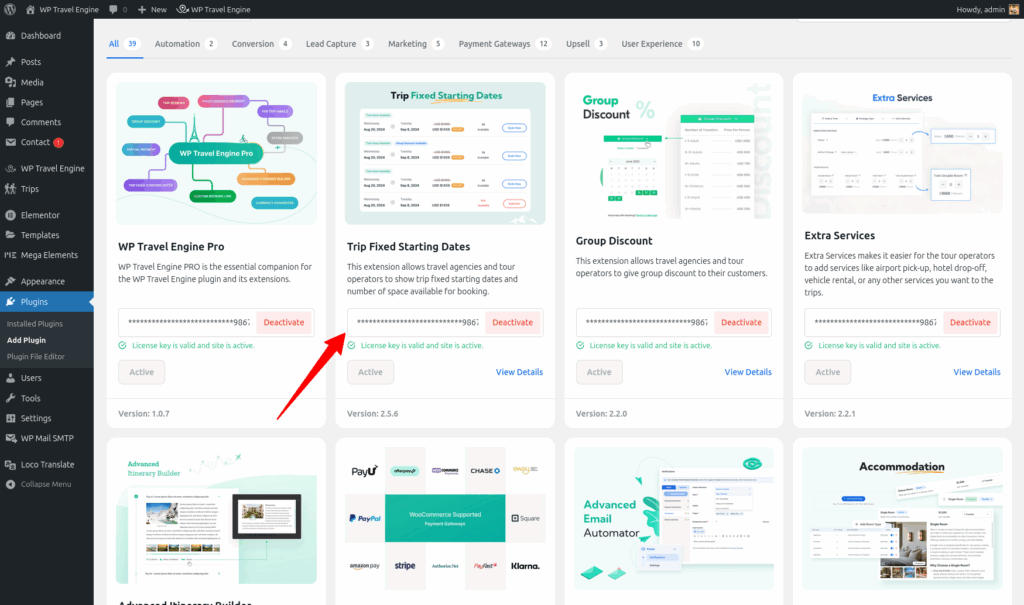
After successful activation, the Trip Fixed Starting Dates addon can be updated from the plugins page normally, whenever a new update is released.
How it works? #
Global Settings #
You can configure the global settings for Trip Fixed Starting Dates via WP Travel Engine > Settings > Extensions > Trip Fixed Starting Dates.
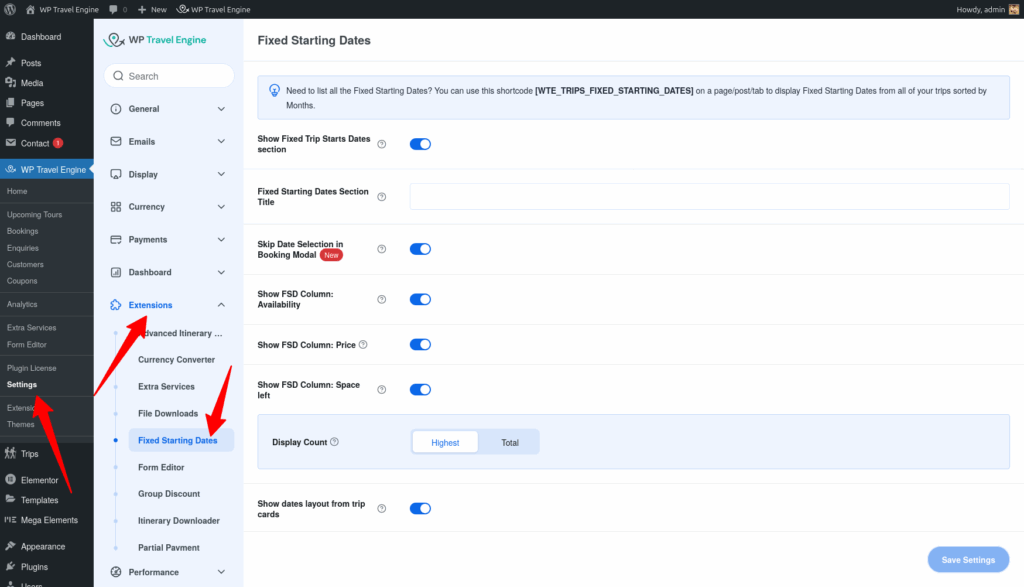
Show Fixed Trip Starting Dates Section
You can enable or disable to show the trip starting dates section between featured image/slider and trip content sections.
Fixed Starting Dates Section Title
You can change the title of the Trip Starting Dates section from here. Default, Join Our Fixed Trip Starting Date.
Skip Date Selection in Booking Modal
When this feature is enabled, it skips the date selection step in the popup and takes customers directly to the packages section for faster booking.
Select the dates layout
You can choose a dates list or months list layout to display in taxonomy pages. Default, dates list.
1. Show dates list – Displays a list of available dates
2. Show months list – Displays a list of available months
Number of Trip Dates
You can set the number of trip fixed starting dates to show in the homepage sections. Default, 3.
Pagination Number
You can set the number of date listings to show per page in Trip Fixed Starting Dates section in a single trip. Default, 10.
Trip Settings #
You can configure the trip specific settings for Trip Fixed Starting Dates via WP Travel Engine – Trip Settings > Dates.

Section Title
You can change the trip specific title of the Trip Starting Dates section from here. This overrides the global section title set for the Fixed Starting Dates Section. Leave empty for the default section title.
Available Spots
You can set the default number of available spots to be filled automatically in each of the fixed dates.
Select Dates
You can set specific dates when the trips can be booked. Also, set the price, the number of available spots, availability, and recurring time per trip date.
Recurring Time
- Daily – You can set daily recurring trips, starting from a given date, till recursion time limit.

- Weekly – You can set weekly recurring trips on selected weekdays, starting from a given date, till recursion time limit.

- Monthly – You can set monthly recurring trips on selected months, starting from a given date, till recursion time limit.

- Yearly – You can set yearly recurring trips, starting from a given date, till recursion time limit.

Recursion Limit
You can set the number of times a particular date is recurred, including the start date.
Apply Multi Pricing
You can enable/disable multi pricing for all the fixed starting dates. This overrides the prices stated for each date.
Hide Fixed Trip Starts Dates section
You can enable/disable fixed trip starting dates section between featured image/slider and trip content sections.
Shortcodes
You can copy and use the shortcode to display Trip Fixed Starting Dates in posts/pages/tabs and widgets.

Fixed Starting Dates – Single Trip #
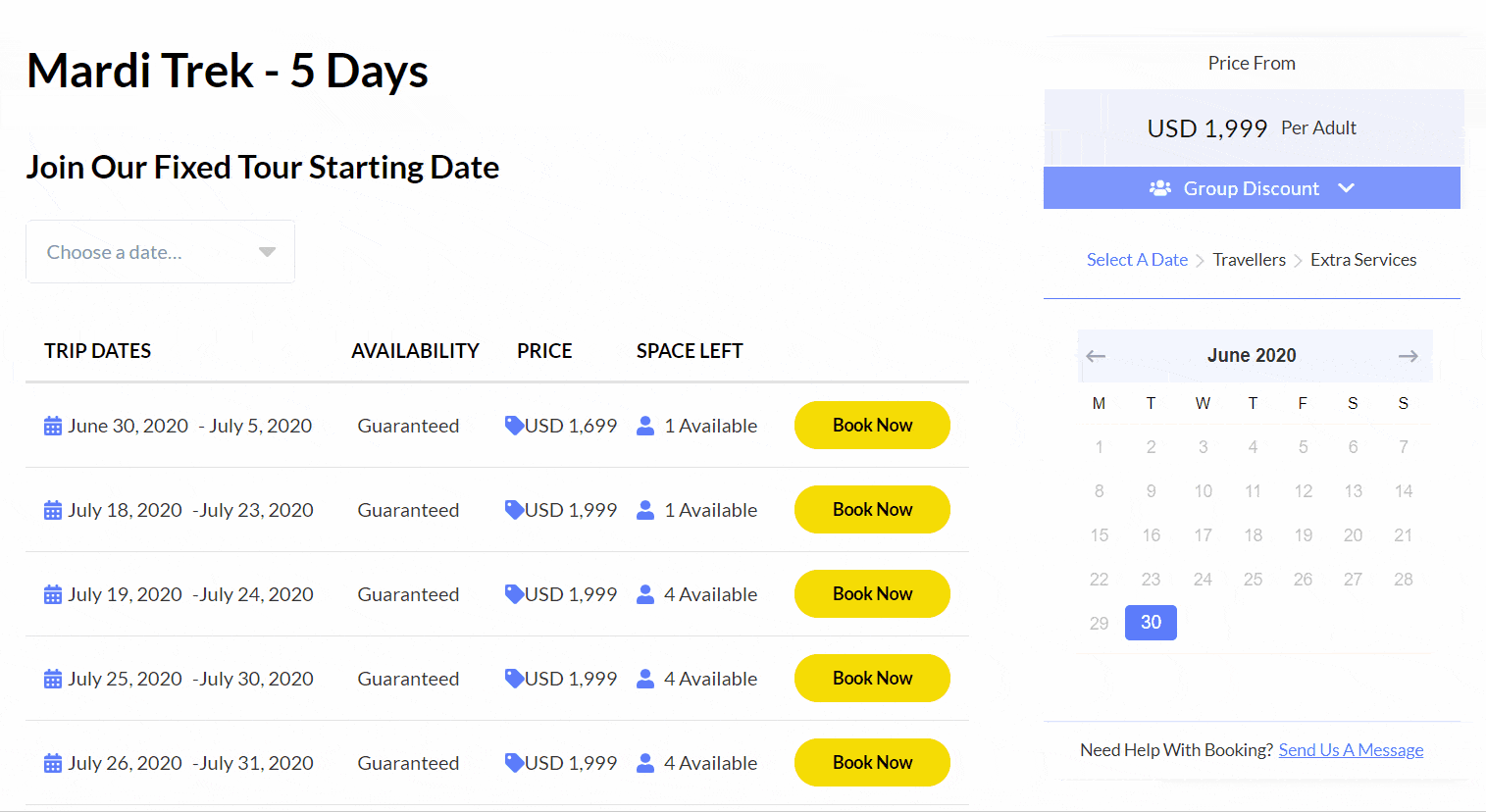
In the single trip page, the set specific dates are only available for booking.
The dates section displays a list of available dates, their price, and the number of available seats.
After each trip booking, the number of available seats gets calculated automatically until the number of seats gets sold out.
All Fixed Starting Dates #
You can display fixed starting dates from all the trips using the shortcode – [WTE_TRIPS_FIXED_STARTING_DATES]. Shortcode filters allow you to view trips by all available months and years.
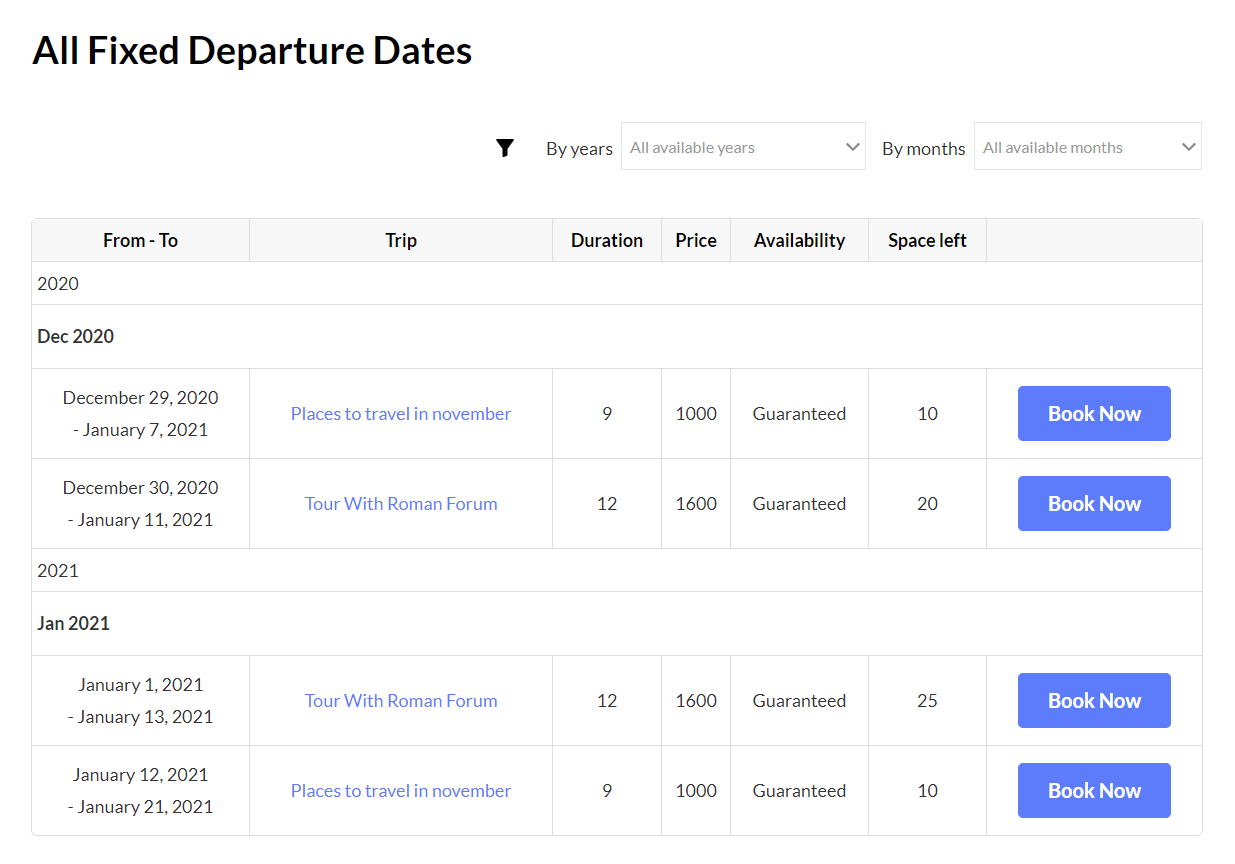
How to configure Departure Date Status? #
The Departure Date Status feature in the Trip Fixed Starting Dates add-on allows you to display the booking status of each trip departure based on the percentage of seats booked. This provides clear availability indicators and encourages quicker bookings.
To Configure :
- Go to WP Travel Engine → Settings → Extensions → Fixed Starting Dates.
- Enable Display Booked Seats (to show booked seat counts) and Display Status.
- Add status labels such as Book Now, Sold Out, Available, Nearly Sold Out, etc.
- Define seat thresholds using percentages (e.g., 25%, 75%). Note: Use percentages only, not actual seat numbers.
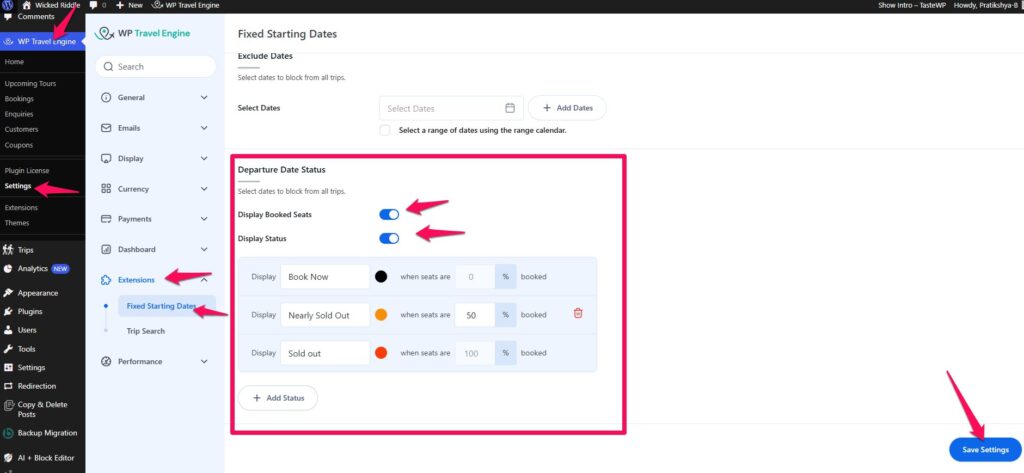
- In the Display Status Settings section, click the color circle next to each status label to open the color picker and select your desired color.
- Click Save Settings.
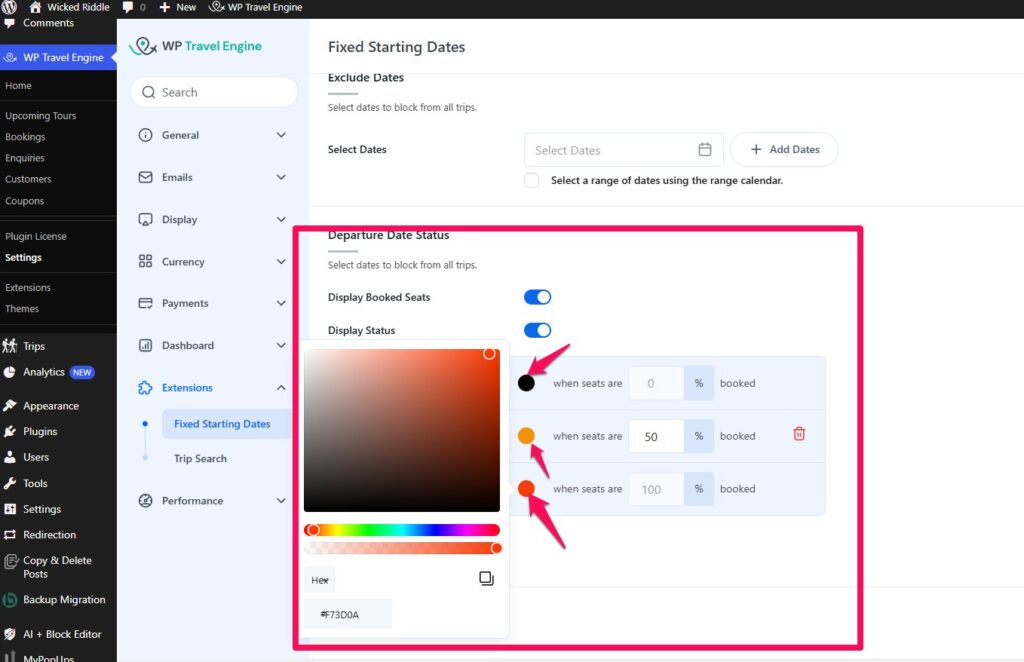
Once configured, your Fixed Trip Starting Dates section will appear as shown below :