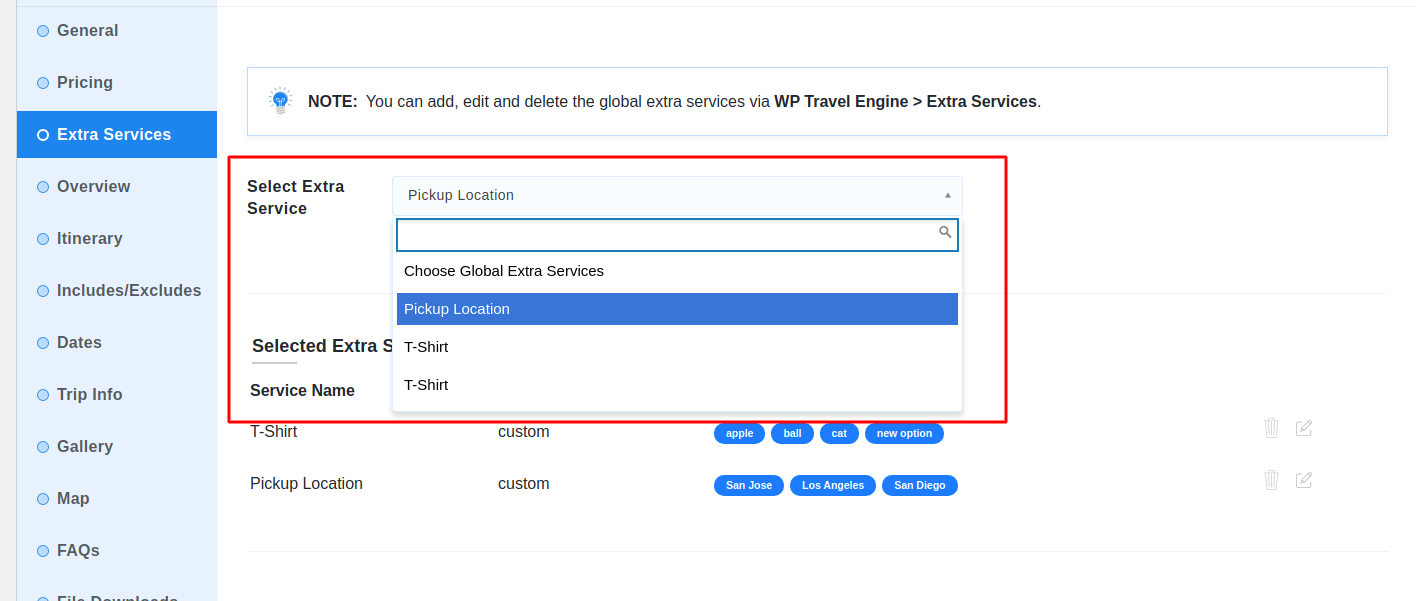We are excited to announce the release of the new version 2.0.4 with new and exciting features to the Extra Services addon. We have been developing the enhancements to provide you with multiple new options to display and sell your extra services with trips with each, which have all been bundled and released in version 2.0.4.
What’s new in 2.0.4? #
We have made some of the changes in the addon for our users to make adding, editing and managing Extra Services for their trips easier.
New Extra Services Menu #
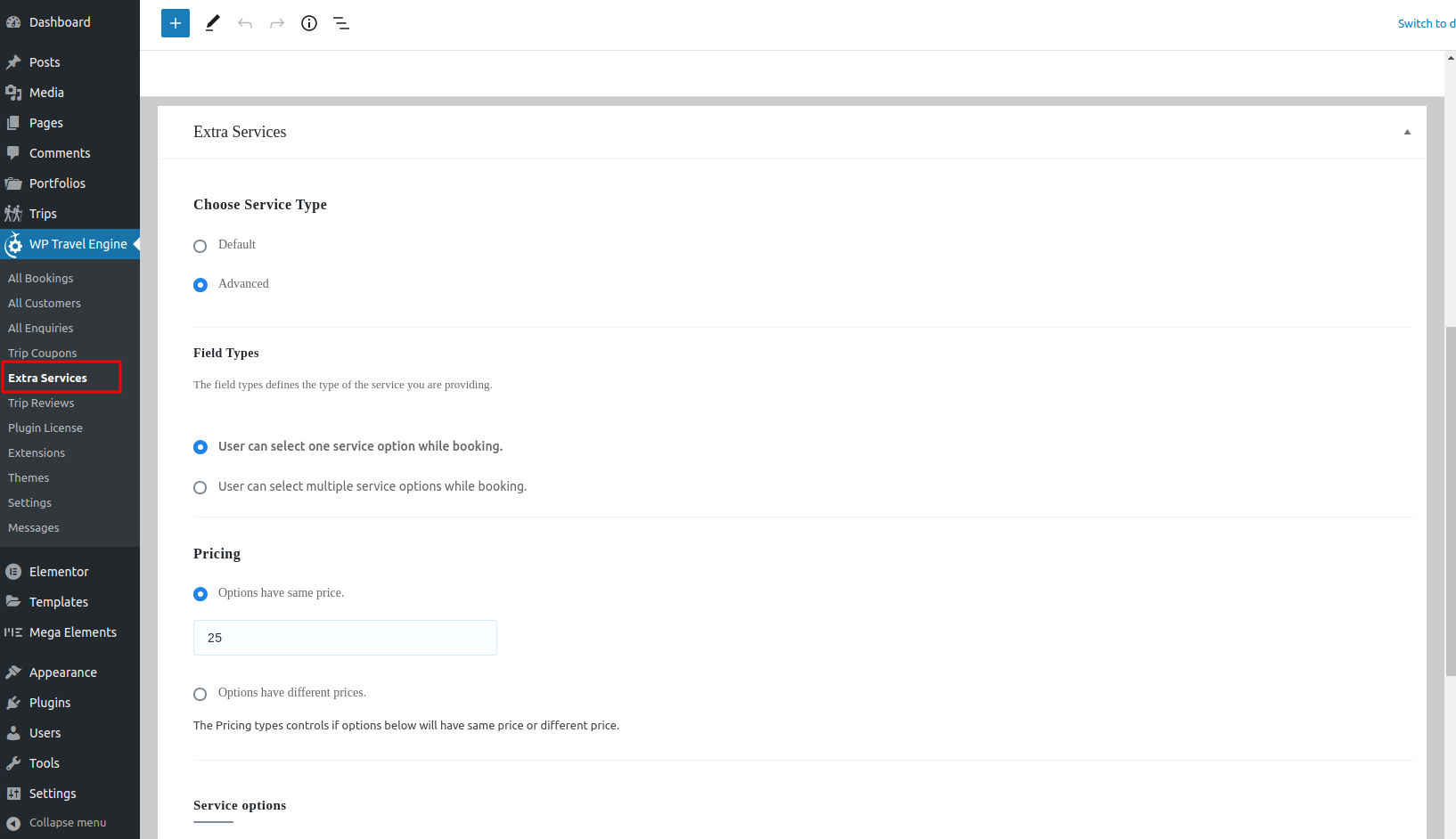
Extra Services menu is now moved from Global Settings to a new menu under WP Travel Engine in WordPress Admin Dashboard. This will let you add/edit and manage all of the global extra services from this menu, just like managing trips. We have also added a bunch of new features that will let you create unlimited extra services with elegance accommodating all of your needs.
All of the old Extra Services that you have created in Global Settings of older version of Extra Services addon will be automatically migrated under the new menu.
You can use the new menu to add/edit Extra Services, to access extra services settings, click in the extra service same as the way you would edit trips. The edit screen has an additional Settings section below the editor to manage extra service type, prices and descriptions.
Service Type #
A new service type option has been added to the extra services edit screen that lets you access the advanced options added in the new version update. This setting consists of two option “Default” and “Advanced”. Default service type has settings same as before that lets you add service name, cost, description and per label.
Advanced service type is the new enhanced extra service settings that lets you add multi-options extra services with multiple selection and single selection types. With this feature extra services of same type can be categorized and displayed in a single drop-down / options lists that will let your users to choose through for each trip.
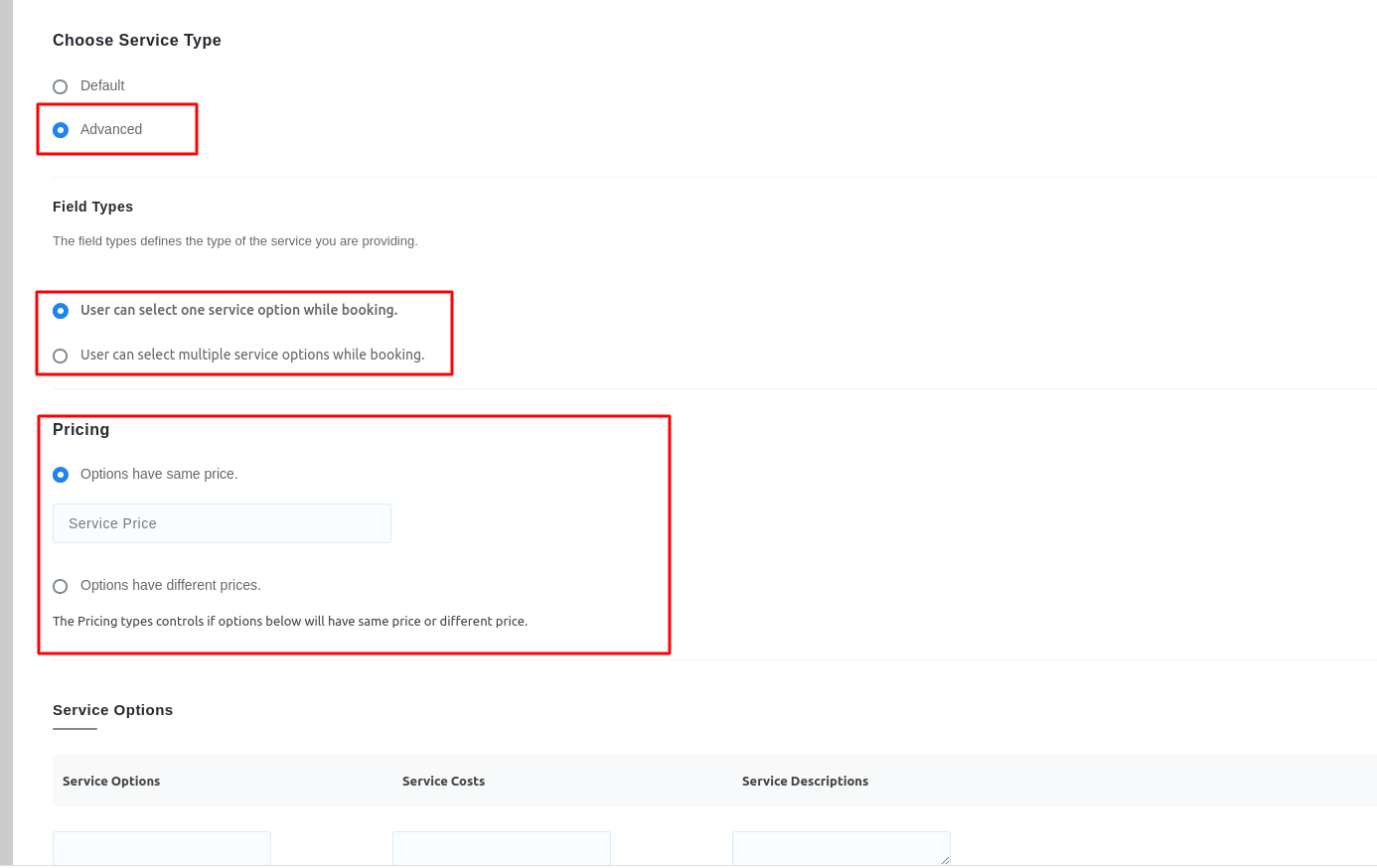
Advance service type option opens up a new set of options for the Extra Service that lets you add multiple options under the service type. Options like Room types, pickup / drop locations etc. can easily accommodate under these settings.
Field Types #
Field types can be of two types, single selection multiple options and multiple selections multiple options.
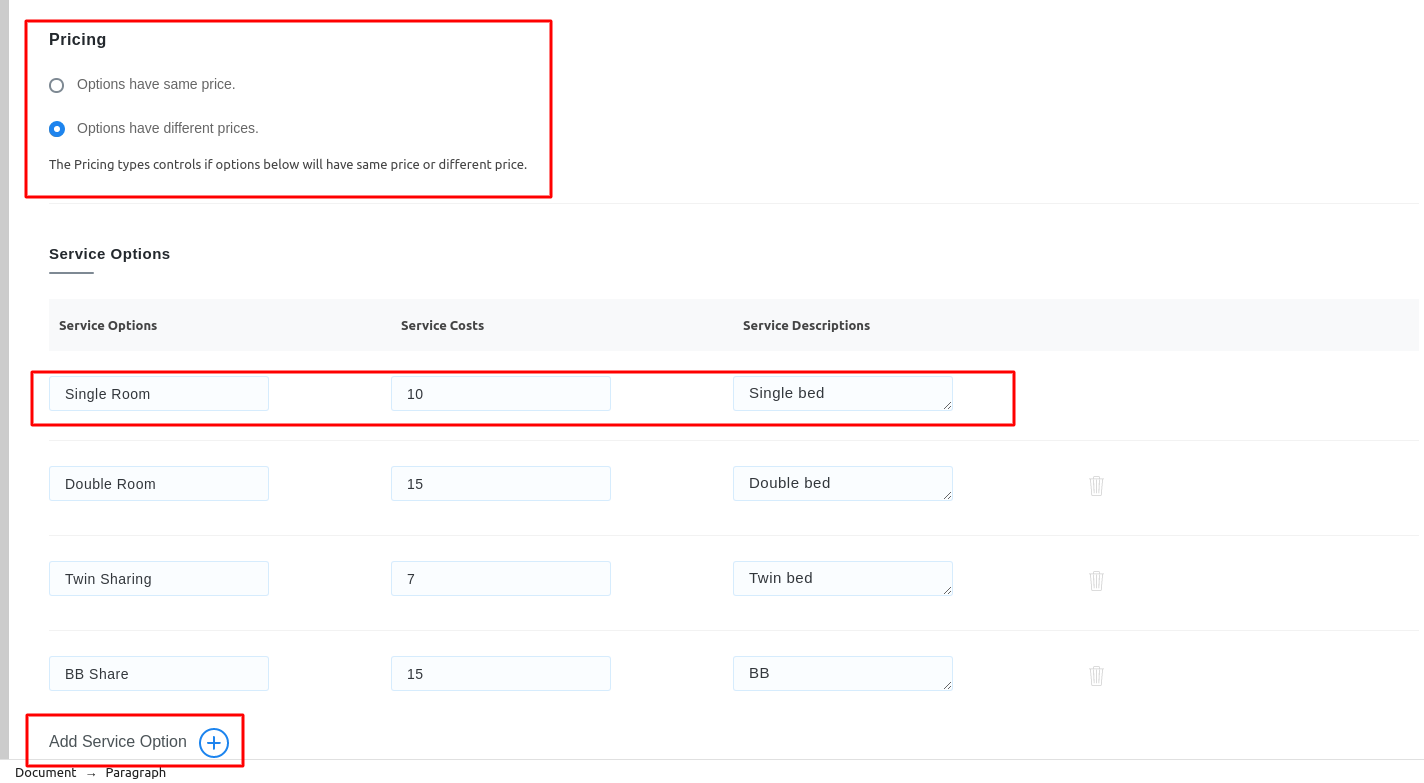
You can add multiple options under the service with “Add Service Option” button. Each option can have same price or different prices based on your requirements.
In a single selection field type, your website visitors will be able to choose one of the options from the drop-down list defined here.
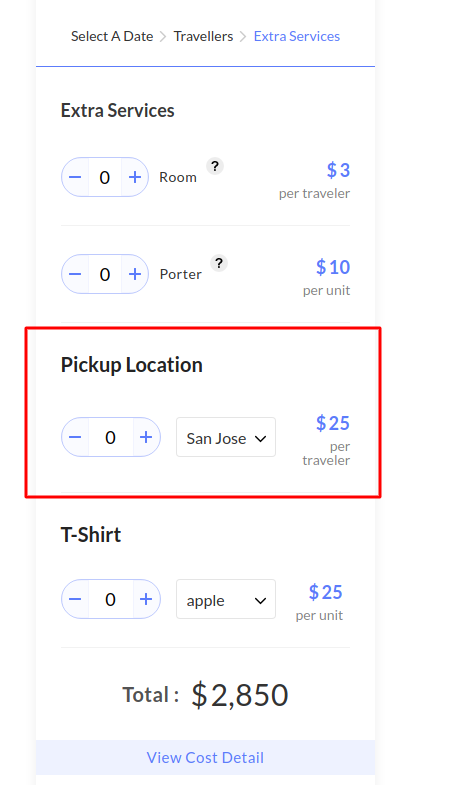
In multiple option selection type, website visitors will be able to choose multiple options set under the options.
The options are then displayed in the front-end in a slider of available options to choose from.
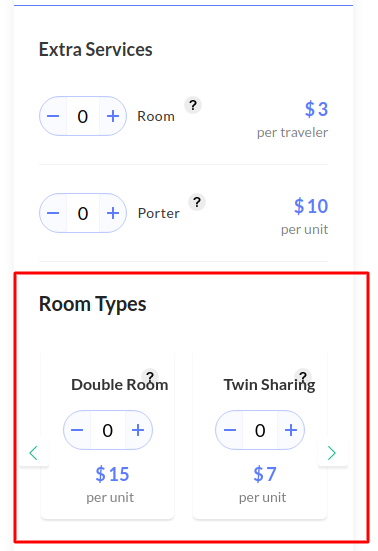
Adding Services to Trips #
Adding Extra Services to your trips are similar to before from the “Extra Services” tab under trip settings metabox. As all of the Extra Services can be managed from the new menu under WP Travel Engine, there’s no need to create extra services in individual trips now. You can simply choose added extra services from the dropdown list and save the changes.