WP Travel Engine provides a set of Taxonomy Settings that allow you to control the display of taxonomy-related content such as taxonomy images, child terms, descriptions, and trip excerpts on taxonomy archive pages. These settings help customize the appearance and functionality of taxonomy pages, enhancing the user experience.
This guide will walk you through the available settings to ensure your taxonomy archive pages are configured effectively.
Accessing the Taxonomy Settings #
To access the Taxonomy Settings:
- Log in to your WordPress Admin Dashboard.
- Navigate to WP Travel Engine > Settings > Display > Taxonomy.
- Here, you will find the options to configure the taxonomy archive pages. Each setting is described below, along with guidance on how to use them effectively.
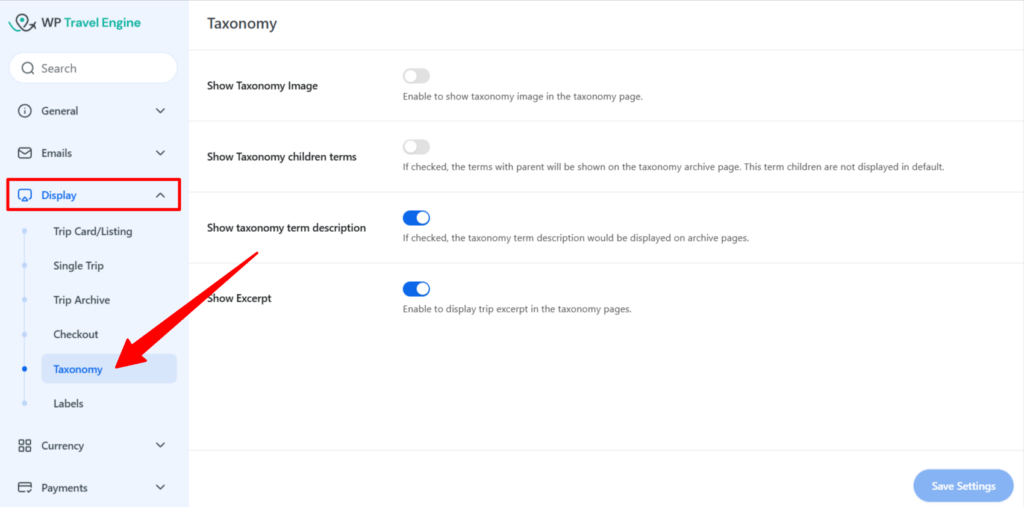
1. Show Taxonomy Image #
- Description: This setting determines whether the taxonomy image is displayed on taxonomy archive pages. A taxonomy image can visually represent the taxonomy term, making the page more engaging.
- Options:
- Enabled: The taxonomy image will be displayed.
- Disabled: The taxonomy image will not be shown.
- How to use:
Toggle the Show Taxonomy Image option to On or Off as per your preference.

Below is a screenshot demonstrating the taxonomy image displayed on the Taxonomy Archive page:
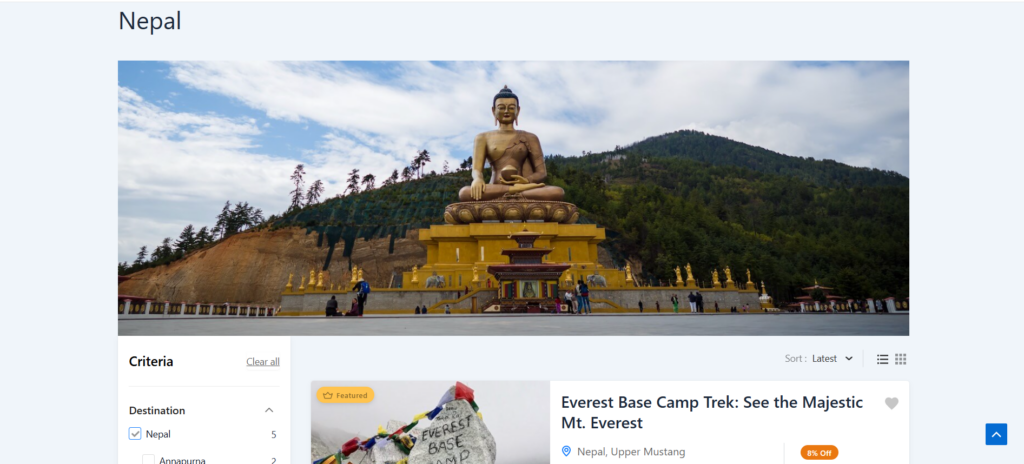
2. Show Taxonomy Children Terms #
- Description: This setting allows you to display child terms of a taxonomy term on taxonomy archive pages. By default, only parent terms are shown.
- Options:
- Enabled: Child terms will be displayed alongside their respective parent terms. For example, if “Annapurna” is a child destination of “Nepal,” both “Nepal” and its child term “Annapurna” will be shown on the destination page.
- Disabled: Only parent terms will be displayed. All child terms will be omitted from the taxonomy archive page.
- How to use: Toggle the Show Taxonomy Children Terms option to On or Off.

Below is a screenshot demonstrating how child terms are displayed alongside their respective parent terms on the Taxonomy Archive page:
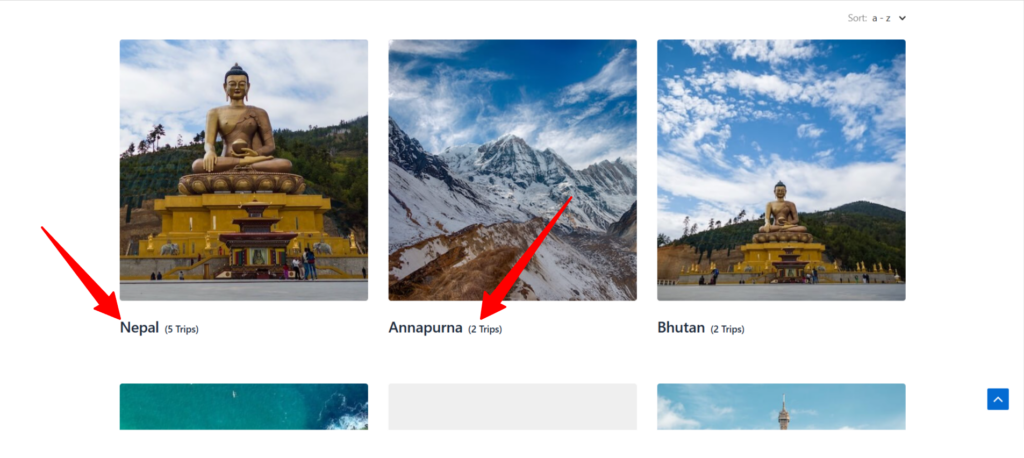
3. Show Taxonomy Term Description #
- Description: This setting controls whether the description of taxonomy terms is displayed on archive pages. Taxonomy term descriptions provide additional context or information about the term.
- Options:
- Enabled: The taxonomy term description will be displayed.
- Disabled: The taxonomy term description will not be shown.
- How to use: Toggle the Show Taxonomy Term Description option to On or Off.

Below is a screenshot demonstrating the taxonomy term description displayed on the Taxonomy Archive page when the Show Taxonomy Term Description option is enabled:
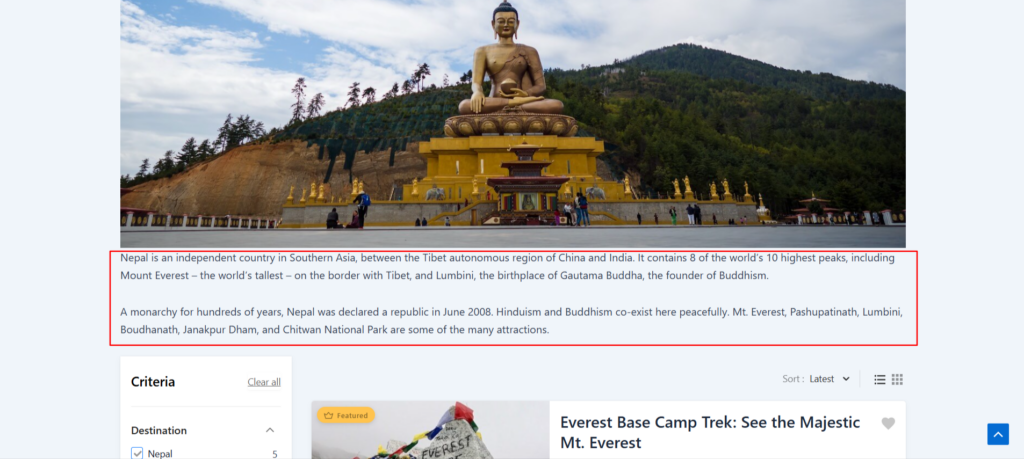
4. Show Excerpt #
- Description: This setting enables the display of trip excerpts on taxonomy archive pages. Excerpts provide a brief summary of each trip, helping users quickly understand the offerings.
- Options:
- Enabled: Trip excerpts will be displayed.
- Disabled: Trip excerpts will not be shown.
- How to use: Toggle the Show Excerpt option to On or Off.

Below is a screenshot illustrating how the trip excerpts are displayed on the Taxonomy Archive page when the Show Excerpt option is enabled:
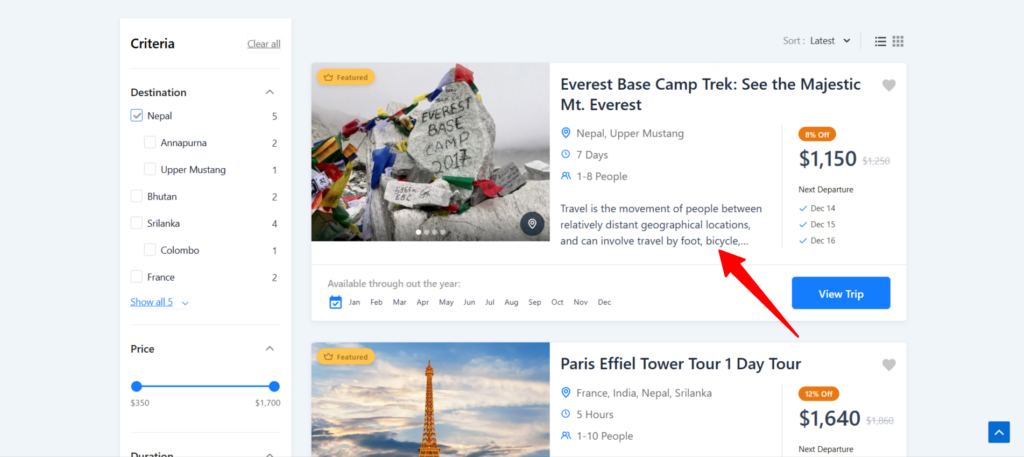
NOTE: The Show Taxonomy Image and Show Taxonomy Term Description options in the Taxonomy Settings may not work as expected with themes that override WP Travel Engine’s taxonomy archive template. For example, the Travel Monster theme uses its own template and provides separate options for managing these features in the theme customizer.
If you are using such a theme:
- Check the theme customizer settings to configure taxonomy images and descriptions.
- Refer to the theme’s documentation for guidance.
- Contact your theme developer if further assistance is needed.
Conclusion #
The Taxonomy Settings in WP Travel Engine allow you to control how taxonomy terms and their associated content are displayed on archive pages. By enabling or disabling features such as taxonomy images, child terms, descriptions, and excerpts, you can create a more engaging and informative experience for your users.
If you face any difficulties, feel free to contact our support team.