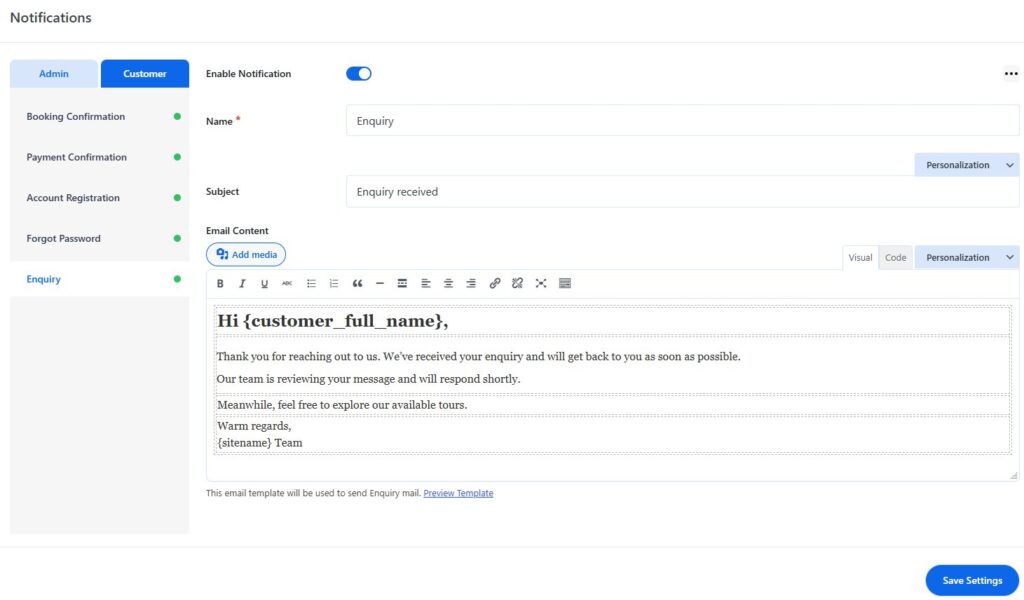The Enquiry Email feature allows you to manage email notifications for customer inquiries. This includes setting up notifications for customers when an enquiry is made.
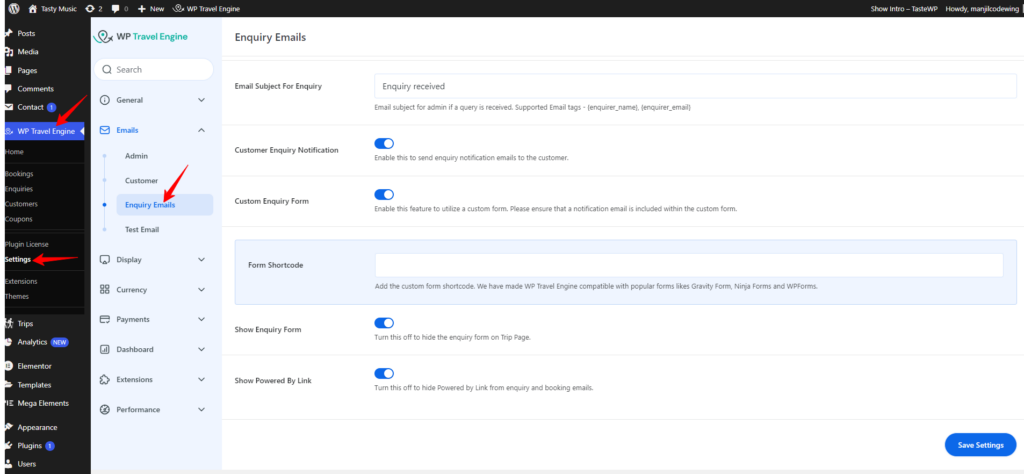
Enquiry Email Settings #
When you enable the Notification option, additional settings will become available for customization.
- Name: Enter the title of the email, which reflects the purpose of the message being sent.
- Subject: Enter the subject line for the inquiry confirmation email. There are different shortcodes available that you can use and personalize as per your requirement.
- Email Content: Customize the email content and use the shortcode to make it more functional.