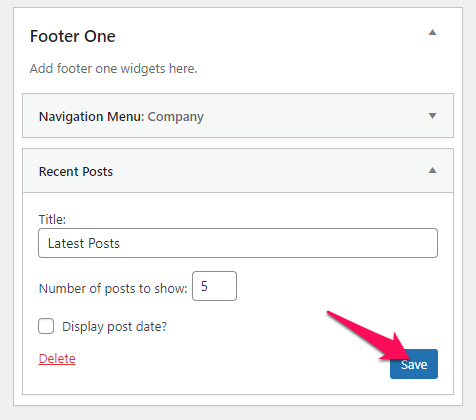The Travel Monster theme allows you to add widgets to the Sidebar and Footer section of your website. You can add the widgets both via the site dashboard and the site customizer.
Adding Widgets via Customizer #
- Navigate to Dashboard > Appearance > Customize > Core > Widgets.
- Select the location where you want to add a widget.
- Click on Add a Widget button and select the widget you want to add.
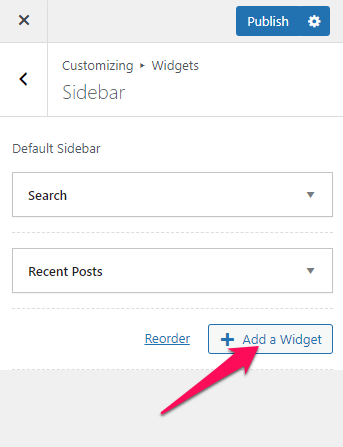
- Drag and drop the added widgets to set their order.
- Click Publish.
Adding Widgets via Dashboard #
- Navigate to Dashboard > Appearance > Widgets.
The available widgets are listed on the left-hand side while the widget areas provided for the theme are listed on the right side.
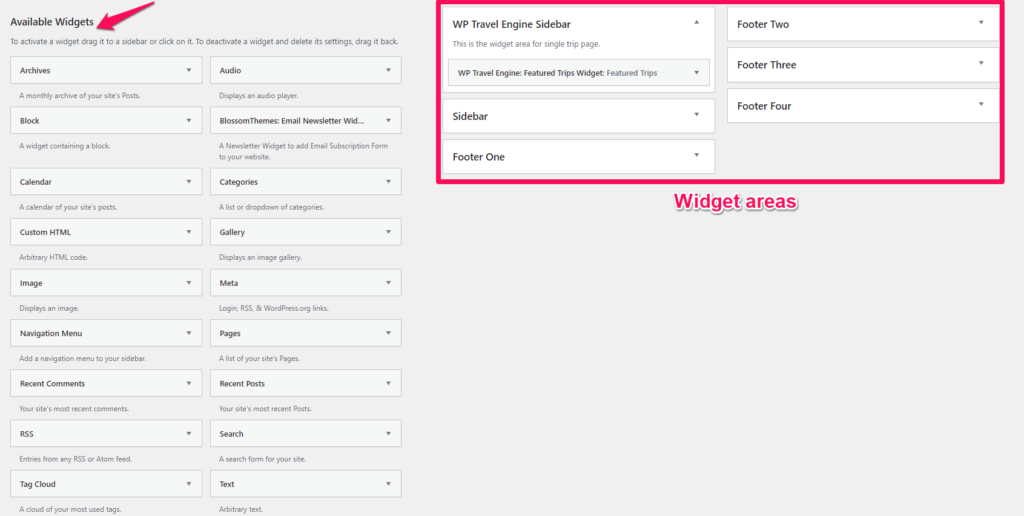
- Drag and drop the widgets to the desired widget area. Or, you can also click on a widget and select the location where you want to add the widget to.
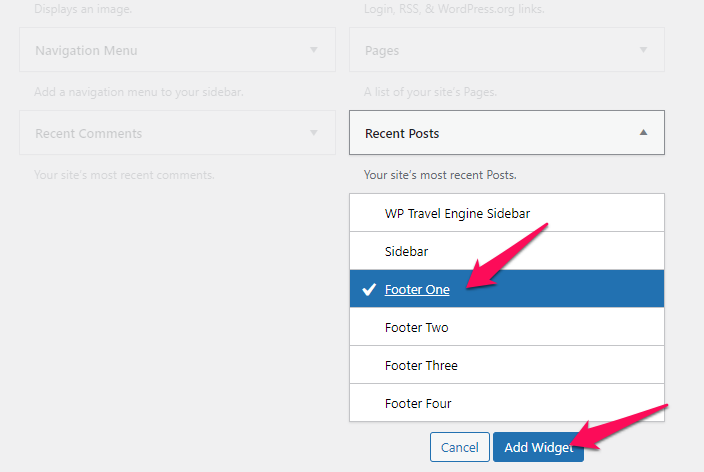
- Once you configure the widget setting, click on Save button.