Overview #
The Conditional Pricing addon for WP Travel Engine allows site administrators to set specific prices for individual dates. This feature provides greater flexibility in managing trip costs, enabling dynamic pricing based on demand, seasonality, or other factors. If conditional pricing is not specified, the system will default to the global price settings.
Why Use the Conditional Pricing Addon? #
- Dynamic Pricing Control: Set different prices for specific dates, optimizing revenue based on demand.
- Greater Pricing Flexibility: Offer varied pricing for adults and children to enhance affordability and planning.
- Automated Pricing Adjustments: The system automatically applies the specified price for each date, ensuring seamless booking.
- Group Discounts: Offer special pricing for groups based on the number of people in a booking.
Step-by-Step Guide to Configure the Conditional Pricing Addon #
1. Addon Installation #
To use the Conditional Pricing addon, you first need to install and activate it. For detailed instructions, please refer to this guide: How to install and activate license for pro addons.
2. Adding Conditional Pricing to a Trip #
Once the addon is activated, you can configure conditional pricing from the Trip Edit Settings. Follow the steps below:
- Navigate to Admin Dashboard > Trips and select the trip where you want to add conditional pricing.
- Click Edit to open the trip settings.
- Go to the Date and Price section and click on Edit Pricing & Dates.
- Select the Dates tab.
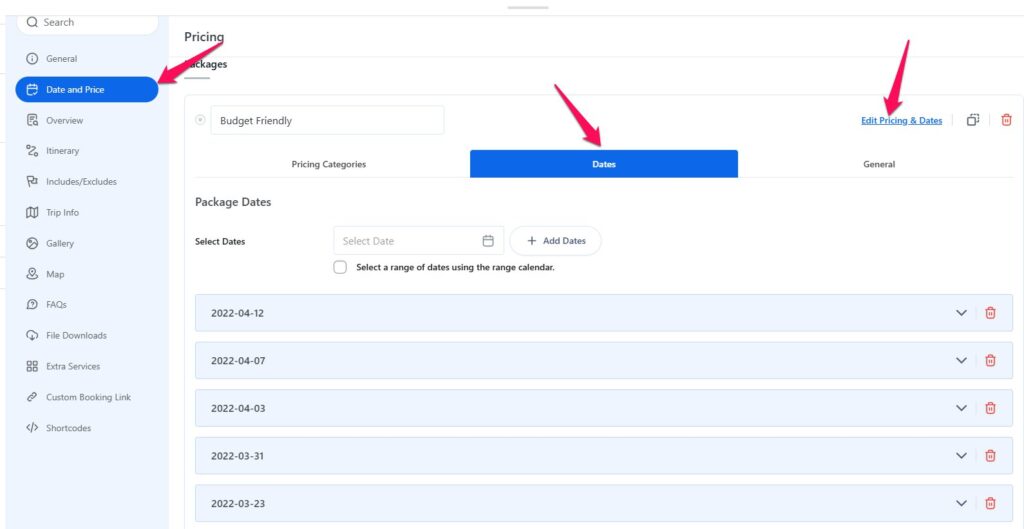
- Add conditional pricing for Adults and Children by specifying the price for each date.
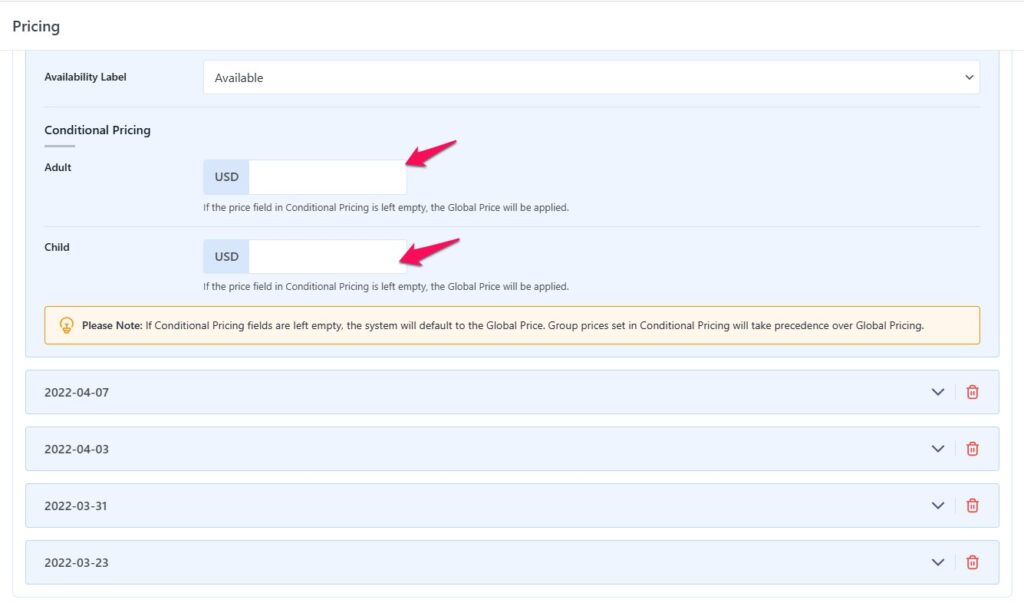
- Click Save Changes to apply the settings.
Note: If the Conditional Pricing fields are left empty, the system will default to the Global Price. However, any group prices set in Conditional Pricing will take precedence over Global Pricing.
3. Adding Group Discounts #
You can offer custom discounts to groups based on the number of people booking together. This discount will override the default group discount. Follow these steps to configure group pricing for your trips:
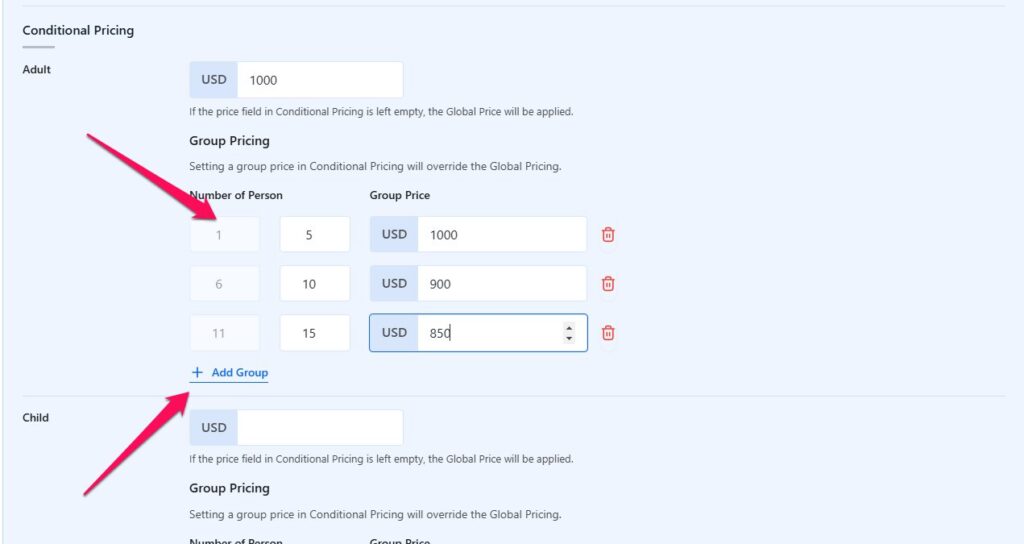
- Scroll down to the Group Pricing section within the Date and Price settings.
- Enter the Number of Persons and the corresponding Group Price.
- For example, for 1-5 people, set the price as $1000.
- Click + Add Group to add more group sizes.
- For example, for 6-10 people, set the price as $900, and for 11-15 people, set the price as $850.
- Click Save Changes to apply your group pricing settings.
Example of Group Pricing:
- 1-5 people: $1000
- 6-10 people: $900
- 11-15 people: $850
This allows you to provide discounted rates for larger groups.
4. Customer Experience on the Booking Page #
- While booking a trip, customers will see the price corresponding to the selected date.
- The system automatically adjusts pricing based on the predefined values, ensuring transparency and accurate cost calculation.
5. Example Workflow #
- The admin sets specific pricing for peak and off-peak dates (e.g., $200 for weekends, $150 for weekdays).
- A customer selects a date for their trip.
- The system applies the predefined price based on the selected date.
- The updated pricing is reflected in the booking summary for the customer.
6. Use Cases #
- Seasonal Pricing Adjustments: Increase prices during peak seasons and offer discounts in off-peak periods.
- Holiday and Special Event Pricing: Charge premium rates for holidays or special occasions.
- Tiered Pricing for Different Age Groups: Set different rates for adults and children to accommodate diverse traveler needs.
Conclusion #
The Conditional Pricing addon for WP Travel Engine enhances pricing flexibility by allowing you to set different rates for individual dates. Whether managing seasonal pricing, promotional offers, or customized rate adjustments, this addon provides a seamless way to control trip costs and maximize revenue.
For any further assistance, feel free to reach out to our support team.