The Booking Fee Add-on for WP Travel Engine allows admins to apply a booking fee on top of the tour fee. This provides flexibility in managing additional charges and offers transparency to customers about booking-related fees.
Below is a step-by-step guide on configuring the Booking Fee Addon.
Download the Plugin File #
After the purchase, you can download the add-on file by visiting the individual add-on pages from here – https://wptravelengine.com/plugins/
Here are the steps you need to follow:
- Visit the WP Travel Engine website and log in to your account through the “My Account” page (https://wptravelengine.com/my-account/).
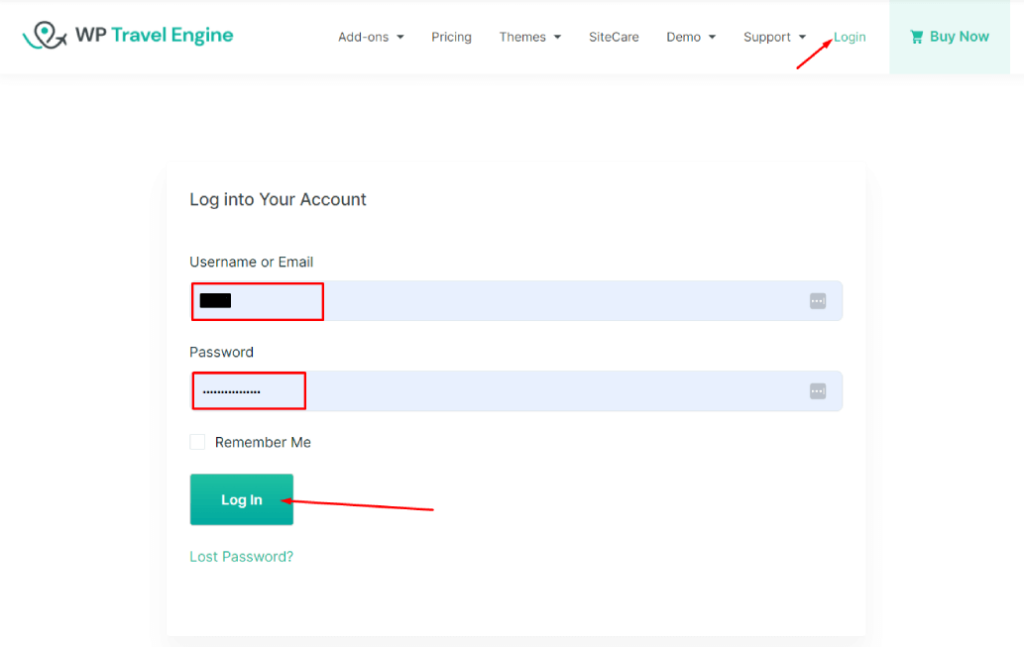
- Go to the Group Discount add-on page- https://wptravelengine.com/plugins/booking-fee/
- Now, you will see the Download option on the right side of the page instead of View Pricing. Click on it to download the add-on file.
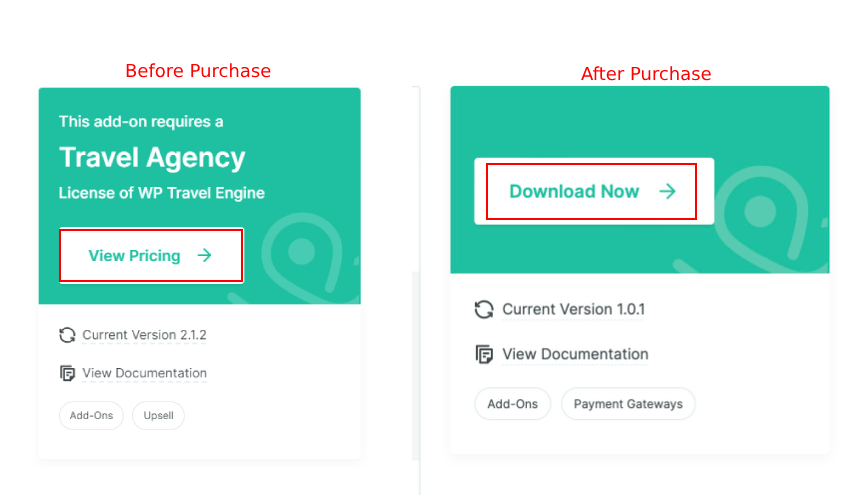
Installing the Booking Fee Addon #
Via WordPress Dashboard #
- Navigate to the Admin Dashboard > Plugins > Add New Plugins
- Click on the ‘Upload Plugin’ button
- Select and upload the ‘wp-travel-engine-booking-fee.zip’ file from your computer
- Click on the ‘Install Now’ button
- Activate the plugin
Via FTP #
- Download the extension from your dashboard
- Upload the folder to your /wp-content/plugins/ directory
- Activate WP Travel Engine – Booking Fee from the Plugins menu within WordPress
Access the Booking Fee Settings #
- Navigate to WP Travel Engine in the sidebar menu.
- Go to Settings > Payments.
- Click on the Booking Fee section to access the addon’s settings.
Configure the Booking Fee Settings #
Once you are in the Booking Fee settings, you will see the following options:
Booking Fee #
- Toggle: Turn this option on to enable the booking fee on your website.
- Purpose: Activates the feature, ensuring that the booking fee is applied to the tour fee during the checkout process.
Booking Fee Label #
- Input Field: Enter a custom label for the booking fee (e.g., “Service Fee” or “Booking Fee”).
- Purpose: This label will be displayed on the checkout page, providing clear communication to customers about the additional fee.
Booking Fee Percentage #
- Input Field: Enter the percentage value for the booking fee.
- Example: If you enter 5%, a 5% fee will be applied to the booking amount.
- Purpose: Determines how much percentage of the booking amount is added as a fee. Note that if a customer is making a down payment (e.g., 20% of the total fee), the booking fee is calculated only on that 20%.
Booking Fee Description #
- Input Field: Enter a short description or tooltip text to provide more information about the booking fee.
- Purpose: This tooltip will appear when users hover over the booking fee label, helping explain the fee details to customers.
Save Your Settings #
- After entering the necessary details, click Save to apply your changes.
- Your Booking Fee Addon is now configured and active.
Important Notes: #
- The booking fee is calculated based on the full booking subtotal at the time of the first payment. If the customer opts for a partial payment, the booking fee is applied to the subtotal before tax is added, and then the partial payment amount is calculated. For subsequent payments of the remaining balance, no additional booking fee is charged, as it is fully covered in the initial payment.
- Ensure that your customers are informed about this fee through the booking summary or tooltip for transparency.
By following these steps, you’ll be able to effectively set up the Booking Fee Addon and enhance your WP Travel Engine’s payment process with customized booking fees.