WP Travel Engine provides various settings to control the appearance and behavior of trip archives on your tour booking site. These settings allow you to customize the layout and sorting options of the trips displayed on archive pages, enhance the user experience, and make navigation smoother.
This guide will walk you through the available settings to ensure your trip archive pages are optimized for both user experience and functionality.
To access the Trip Archive settings, go to your WordPress Admin Dashboard and navigate to WP Travel Engine > Settings > Display > Trip Archive. Here, you will find various options to configure the Trip Archive page. Each setting is described below, along with guidance on how to use them effectively.
1. Show Archive Title #
- Description: This setting controls whether the archive titles (e.g., Destination, Trip Types, Activities) are displayed at the top of the trip archive pages.
- Options:
- Enabled: Archive titles will be visible on the page.
- Disabled: Archive titles will be hidden.
- How to Use: Toggle this setting to display or hide the archive titles based on your preference.
2. Sort Trips By #
- Description: This setting lets you control how trips are sorted on the archive pages. You can choose from several sorting options to better organize your trips.
- Available Sorting Options:
- Latest: Display trips starting from the newest.
- Price (Low to High): Sort trips from the lowest price to the highest.
- Price (High to Low): Sort trips from the highest price to the lowest.
- Days (Low to High): Sort trips by duration, from shortest to longest.
- Days (High to Low): Sort trips by duration, from longest to shortest.
- Name (A-Z): Sort trips alphabetically from A to Z.
- Name (Z-A): Sort trips alphabetically from Z to A.
- Additional Sorting Options (if extensions are installed):
- Most Reviewed: Sort trips by the number of reviews. For this sorting type, Trip Reviews extension must have been installed.
- Departure Dates: Sort trips by departure dates. For this sorting type, Trip Fixed Starting Dates extension must have been installed.
- How to Use: Select the preferred sorting method from the dropdown menu to organize the trips according to your desired criteria.
3. Trip View Mode #
- Description: This setting lets you choose the layout format for displaying trips on the archive pages. You can select between two layout styles: List view or Grid view.
- Options:
- List View: Trips are displayed in a vertical list format.
- Grid View: Trips are displayed in a grid format with multiple columns.
- How to Use: Select the default layout for trips. Note that users can change the view mode on the frontend, but this option sets the default view.
The screenshots below displays the visual appearance of both List and Grid view modes:
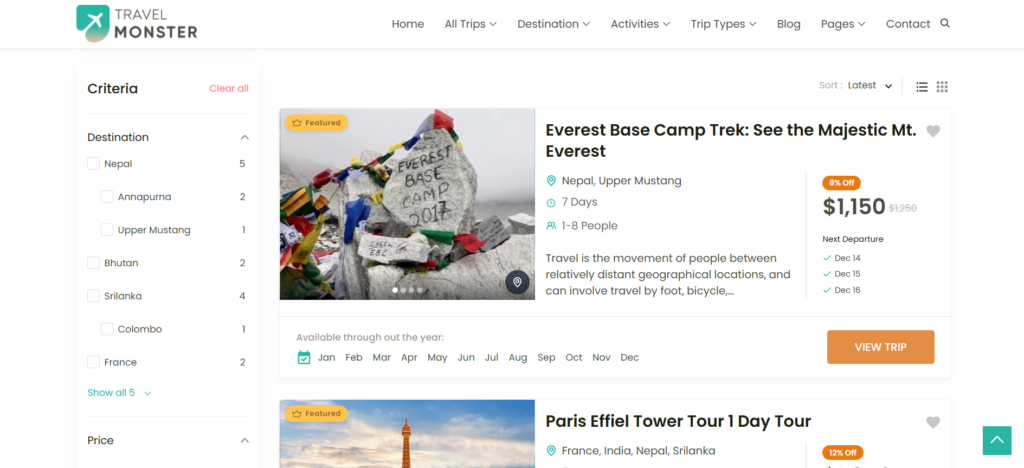
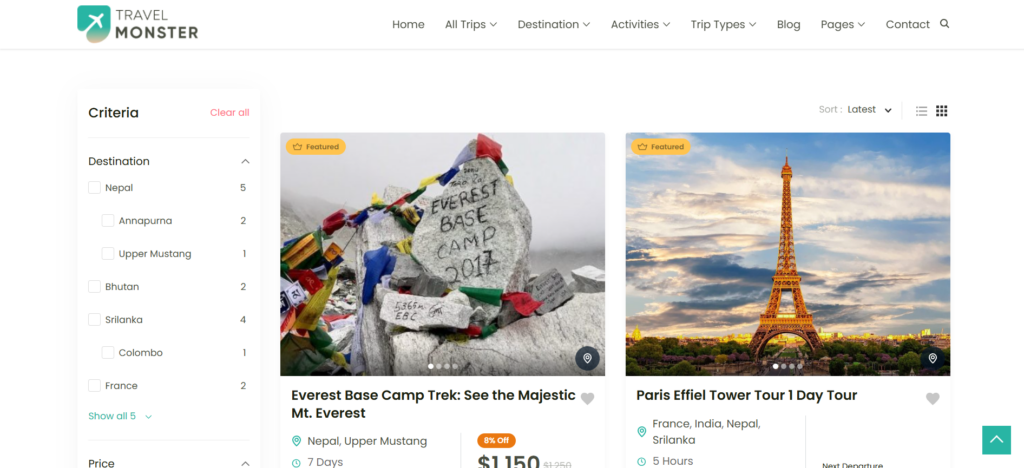
4. Show Featured Trips Always on Top #
- Description: This feature ensures that featured trips appear at the top of the archive list or grid, giving them prominence on the page.
- Options:
- Enabled: Featured trips will always be displayed at the top of the archive page.
- Disabled: Featured trips will not be prioritized and will appear in the default sorting order.
- How to Use: Toggle this setting to display featured trips at the top. Once enabled, the setting Number of Featured Trips will appear, where you can define how many featured trips you want to show at the top.
5. Customize Archive Title #
- Description: This setting allows you to customize the archive title that appears on the trip archive pages. The default archive title is Archives:Trips.
- How to Use: Modify the default text to fit your site’s needs. For example, you can change it to “Explore Our Trips” or any other phrase that aligns with your branding.
6. Show Archives: Trips Title #
- Description: This setting determines whether the “Trips” title (or your custom archive title) will be displayed on the archive page.
- Options:
- Enabled: The archive title will be shown.
- Disabled: The archive title will be hidden.
- How to Use: Toggle this setting based on whether you want to display the archive title or not.
7. Advanced Search Panel #
- Description: This setting controls the visibility of the advanced search panel on smaller devices. It provides a more compact way of displaying search filters to improve the user experience.
- Options:
- Enabled: The advanced search panel will be hidden by default and can be accessed by clicking on the filter icon.
- Disabled: The search panel will be displayed at the top, followed by the trip listings.
- How to Use: Enable this option for a more compact search experience on mobile devices or disable it to keep the search bar visible at all times.
Below are two screenshots: the first illustrates the visual appearance with the Advanced Search Panel feature enabled, while the second shows how it looks when the feature is disabled.
a)
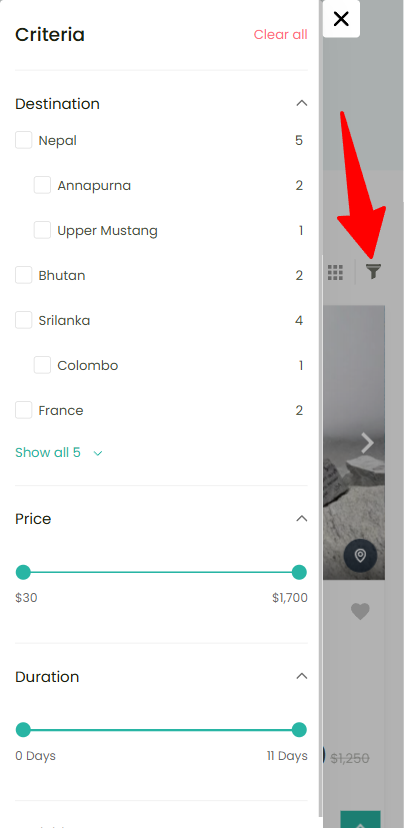
b)
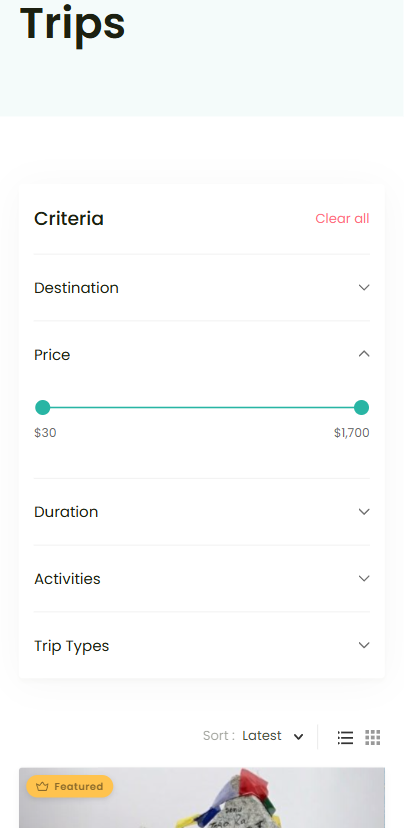
8. Toggle Criteria Filter Display #
- Description: This setting controls the visibility of individual filter options on the archive page. When enabled, each filter option (such as Destination, Trip Type, etc.) will be displayed and users can toggle between visible and hidden filters.
- Options:
- Enabled: Filter options will be expanded and visible by default.
- Disabled: Filter options will be collapsed but can be expanded by users when needed.
- How to Use: Toggle this setting to customize the visibility of the filters. Enabling this option makes it easier for users to see and interact with filters right away.
Conclusion #
The Trip Archive Settings in WP Travel Engine allow you to tailor your trip listings to fit the specific needs of your users, improving both usability and aesthetic appeal. By following this guide, you can easily configure the settings for a better user experience and optimized trip browsing on your site.
For further assistance, refer to the WP Travel Engine support documentation or contact support.